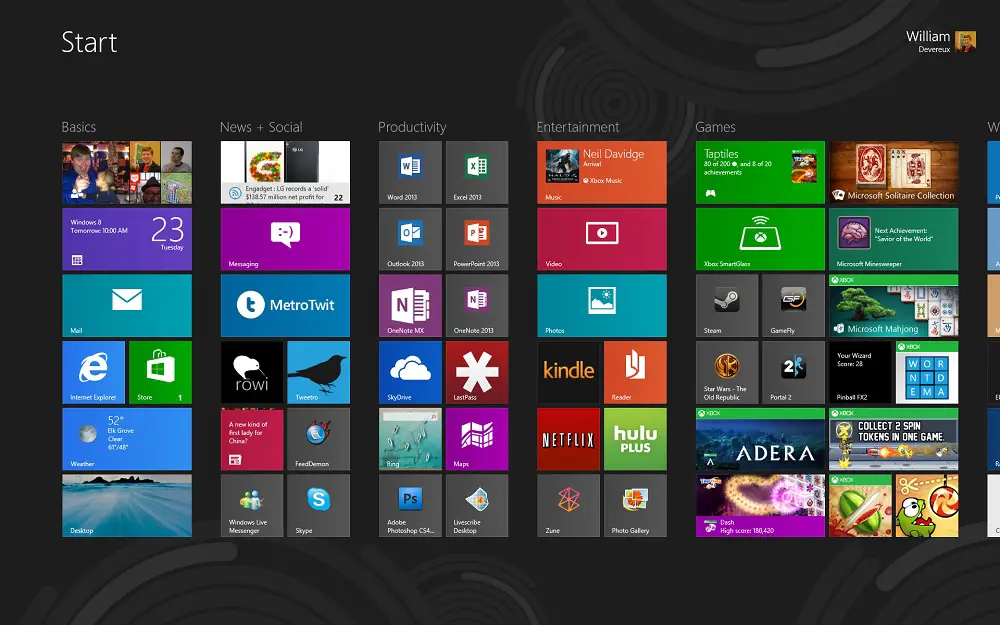Review: Windows 8 – Wrap-up
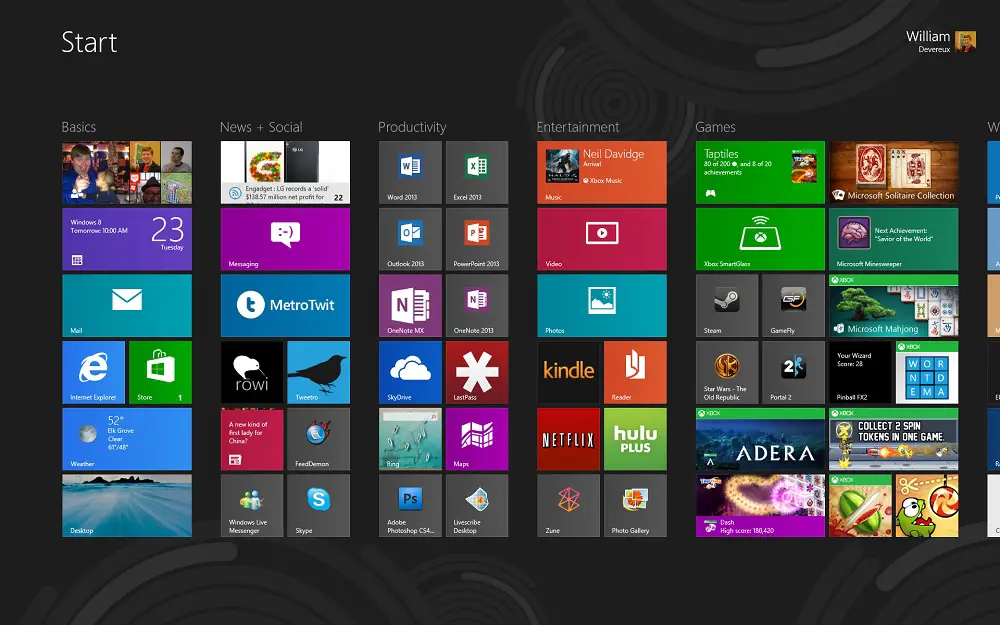
For the last ten weeks, Pocketables has published a series of in-depth reviews of Windows 8 features like the Start and lock screens, Charms, Windows Store, web browser, security, the desktop, personalization, cloud connectivity, and setup and PC settings. With just three days remaining until the big launch on October 26, it’s time for the final word on Redmond’s next big operating system.
As of this writing, I have been using a pre-release version of Windows 8 as my primary operating system for the last 240 days. Out of this significant block of time, 70 of those days have been spent with the final “Release to Manufacturing” (RTM) bits, the same ones you’ll be installing on your own PCs or playing around with on new devices by the end of the week. All of this is to say that Windows 8, as it currently stands, is a significant improvement over any previous version of Windows to date. And that includes any device form factor. That’s not to say that it’s perfect – there are a few notable flaws – but it’s good enough for everyday use on desktops, laptops, tablets, and any other device Microsoft or its partners have come up with.
As previously discussed, Windows 8 features an entirely new user interface. While one could argue that the best experience is on a touch device, it also works quite well with a mouse and keyboard. In fact, that’s how I’ve spent 99% of my time with the OS. Windows 8 has an undeniable learning curve when you first begin to use it. The classic start menu has been replaced with a Start screen that places all of your apps – and the latest information contained therein – at your fingertips, apps can now be downloaded from the Windows Store and run in full screen mode (although the traditional desktop has stuck around in order to support traditional applications), and new UI elements like the app bar and Charms are crucial.
I quickly adjusted to the app bar, which provides additional options and commands and can be invoked by right-clicking or swiping up or down from the edge of the screen. The Charms, however, actually took me a few weeks to get used to; mostly because I kept forgetting about them. But once I acclimated to using the Charms for searching, sharing, connecting to devices, and accessing settings, they become second nature. In fact, the desktop’s lack of support for the Share Charm – due to obvious technical limitations – is often disappointing. If you’re skeptical about Windows 8, I encourage you to spend a few days playing around with it. More than likely, you’ll grow to love the new user interface as I have. And despite many claims to the contrary, I have never found myself lost or confused while switching between the new and old interfaces.
Windows 8’s multitasking features are simultaneously wonderful and disappointing. On the one hand, snap lets you to use two apps at the same time. This is probably one of my favorite new features, as it allows you to keep an app like Mail, MetroTwit (Twitter), Feed Reader (RSS), or Xbox Music open throughout the day. This works alongside the desktop as well, automatically resizing windows so they don’t overlap. It works so much better than its Windows 7 predecessor, Aero Snap, since it doesn’t require micro-managing. On the other hand, multitasking in a multi-monitor environment is difficult, since you can only display Windows Store apps on one screen at a time. As a result, the rest of your monitors will simply display the traditional desktop. This wasn’t too big of an issue early on, but as more and more of my usage continues to switch from desktop applications to Windows Store apps, it has become somewhat restrictive. I look forward to the day when I’ll be able to run apps on any number of monitors simultaneously.
When it comes to mobile platforms, apps can be a big deal. The Windows Store currently contains about 7,000 apps, with more arriving every day. And if you’ve been waiting for Skype, it will go live in the Windows Store on October 26. Windows 8 does, however, come with a suite of built-in apps related to Microsoft’s online services like Xbox, Bing, and SkyDrive. But, unlike past versions of Windows, Microsoft plans to regularly update these apps. As a result, I plan to review them individually throughout the coming weeks. But rest assured that the OS does come with productivity apps like Mail, Calendar, People, Messaging, and SkyDrive, as well as entertainment apps like Xbox Music – which includes free ad-supported music streaming – Xbox Video, Xbox Games, and Xbox SmartGlass. They’re all quite good, if occasionally limiting.
It’s important to note that Microsoft is technically launching two different versions of Windows this week: Windows 8 and Windows RT. The latter is nearly identical to Windows 8, but it has been designed to run on ARM processors like those you’d find in your smartphone or tablet. As a result, Windows RT does not allow you to install applications to the desktop – although nearly all Windows Store apps are supported – and it comes with a free copy of Office Home & Student 2013. In other words, it’s a true tablet which is not bogged down by backwards-compatibility.
Windows 8 isn’t perfect, but the new interface is beautiful and, for the most part, intuitive. More importantly, it brings together a wide range of devices into a single cohesive platform. Desktop, laptop, tablet, they all work equally well. And with Windows 8’s new sync features, your settings, files, and apps are kept up-to-date across all of your devices. Windows 8 runs just as well on older hardware as Windows 7, so I would wholeheartedly recommend upgrading your existing PC – provided you have a screen resolution of at least 1,366 x 768. Anything smaller will still run great, but snap won’t be supported.
When it comes to operating systems, a good litmus test is whether or not you can bear returning to an older version. Within days of using Windows 8, I began to find Windows 7 old, outdated, clunky, and static. This is the future of Windows, one in which your device form factor doesn’t require you to make compromises. Get excited, because Windows 8 is finally here.