How to slightly improve your older MacBook’s battery
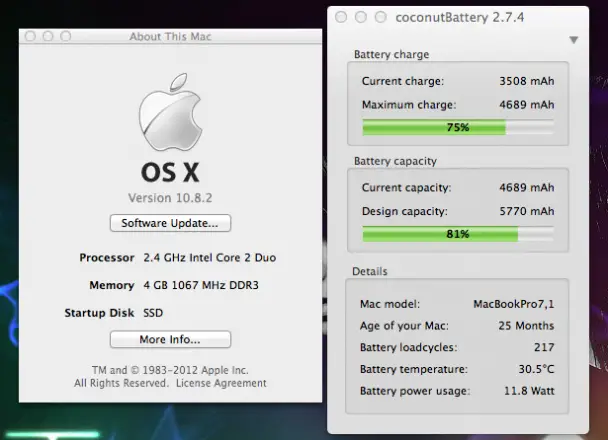
Let’s be honest: Apple’s MacBook lineup of laptops is an expensive one, and most people can’t afford to upgrade to the newest model every single year. So throughout the years, our Apple laptops stick with us through thick and thin – and in the process, gradually degrade in terms of performance, aesthetics, and, most unfortunately, battery capacity.
Luckily, there are a number of options to help you keep your Mac away from the power cord for longer times, including buying an external battery, a new battery, or – my personal favorite option – calibrating your battery.
Battery calibration is simple: you charge your laptop completely, let it run the battery down to 0%, and then you plug it back in to charge it to 100%. It takes very little effort to do in a quick manner: you can do everything you normally do when your laptop is off the charger, but crank up the brightness and speakers, and let a game of Chess (or something else intensive) run in the background. Then, after your laptop has died, you simply plug it back into your MagSafe charger, let it charge up to full capacity, and you’re done calibrating it.
I don’t quite know the science behind this, but I do know that it works; and it works across a variety of devices, not just Macs. I’ve done this process countless times over the past few weeks and have brought my “Battery capacity” percentage up from 78% to 81% – a small difference in terms of percentage, but I’ve been able to eke out roughly half an hour extra of life in real-world use.
Apple itself used to suggest calibrating the battery every month to prevent capacity degradation, but the company now claims it isn’t necessary since batteries come “pre-calibrated” from the factory. I don’t doubt that they do, but it’s still a good idea to calibrate the battery every month – and maybe even more, if you don’t use your laptop off the charger very much. That’s what got me into this mess: I never calibrated and used to use this machine as a desktop/laptop combo, which over time caused my battery to be in the horrible state that it’s in today.
The moral of this story is to calibrate your Mac’s battery so you can get close to what Apple claims for a longer period of time. Instead of dishing out a couple hundred dollars to fix this problem, you may be able to prevent it and enjoy your OS X experience until something else decides to quit – like maybe a hard drive.


