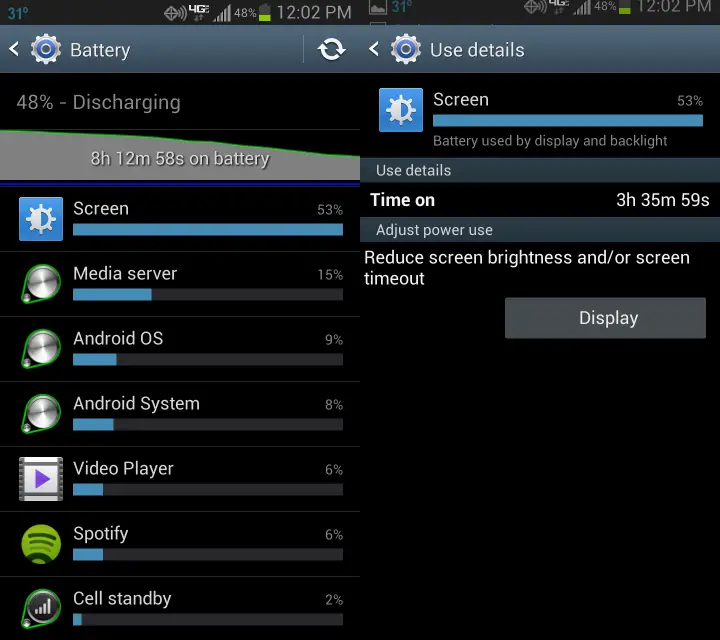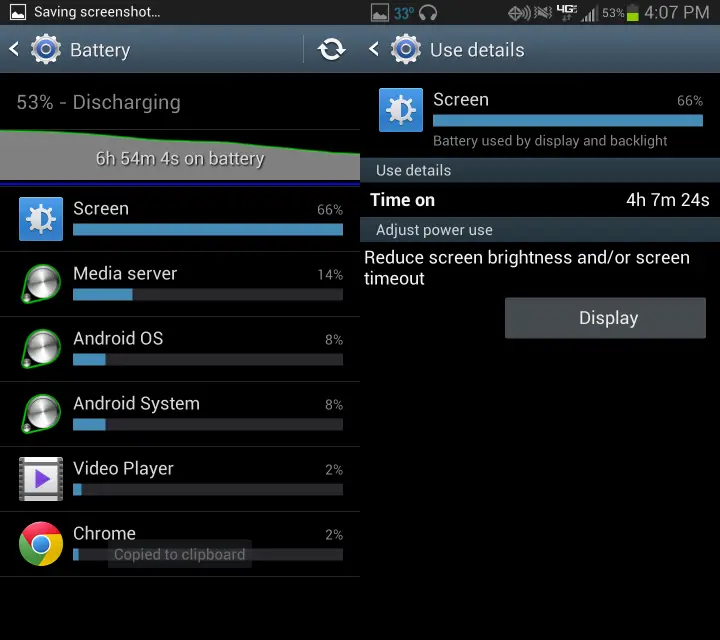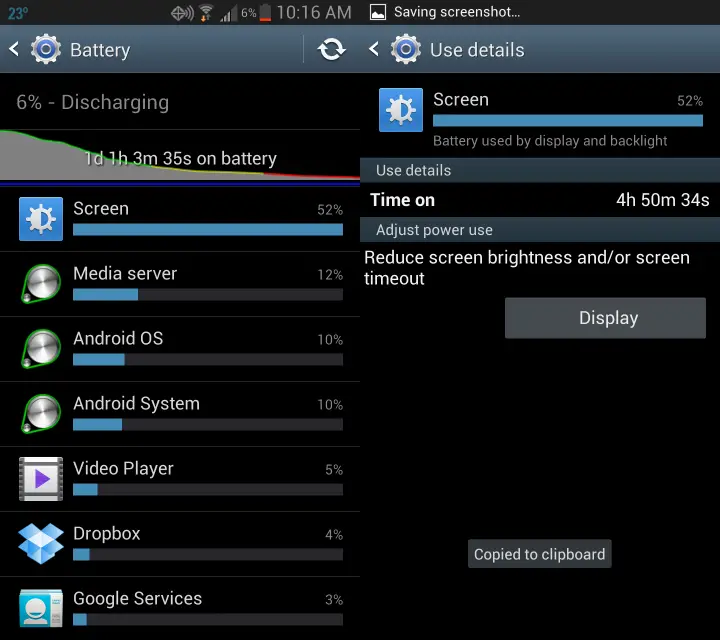This is why I love the Samsung Galaxy Note II

One of the greatest parts of living in the time that we is that we have such varied choices technology. You can walk into a Best Buy and choose from all kinds of different smartphones: big ones, small ones, Android ones, iOS ones, Windows ones, ones with physical keyboards, and even ones that come with a digitizer pen. If you want it, there’s a good chance you can find it on a smartphone.
My point is this – with so many choices in things like smartphones, everyone is going to have their own opinion about what is best. I’m personally an Android guy, and I’m not afraid to admit that. That doesn’t mean I don’t think some people just prefer an iPhone; I have a friend who has an iPhone and had a problem. She sent it in for a replacement, and when she got her replacement unit, that one was broken too. Did she want to jump ship and get an Android or Windows phone? No, because she would rather have an iPhone. And I’m OK with that, because she is the one that has to use it everyday. That’s the key to everyone’s choice in technology. They are the ones that have to use it everyday, not you or me. A device that someone else hates might be the best thing since sliced bread to me.
Earlier this week, Aaron told you all about the Samsung Galaxy Note II in his review, but I also got a brand new Note II about the same time that Aaron did. (If you want to know how I ended up with a Note II, you can read about it here.) While the Note II is not the phone for everyone, in the four weeks that I have had it, I love it and want to tell you some of the reasons why.
Battery Life
I’m going to start with the battery – the reason for this is because the battery life has blown me away in the last four weeks. Granted, the battery is huge in comparison to most other smartphones, but so is everything else. A quad-core processor and a 5.5-inch screen will drain just a little bit of battery if you let it. But even with all of the processing power in the Note II, the battery still lasts what seems like forever.
The first day I got my phone, I fully charged it and then pulled the plug to have some fun. 24 hours later, my phone finally died for the first time, but not before I used the crap out of it. Before it died, I took a look at the battery stats. The screen was on for over six hours at full brightness. Six hours! Under the best circumstances, I could maybe get two or three hours of total screen-on time out of my HTC EVO 4G before it died. I had a charger at my desk at work, next to my bed, in my car, and by the back door. Now I have just one charger and use it sparingly.
Of course, one of the qualifiers for battery life is how it gets used. I am typically not what I would call a moderate or even heavy user of my phone. I probably average 10-15 minutes or less of actual talk time each day. My average number of texts each month is somewhere around the 400-500 mark. The only time I will play games is if I am waiting for something like a doctor’s appointment and have nothing better to do, which doesn’t happen all that often. However, in the last four weeks since I got my Note II, I had quite a few occasions to push it to its limit.
Two days after getting my new phone, I left for Kentucky with a couple of friends. It was a quick trip as we were only down there for one night. On the way back to Michigan, we were using my phone for navigation. We also were using it to stream a local radio station because they were having their Christmas party, and my wife was live on the air. I also used my phone to look up the lyrics to some popular Christmas carols so that one of my friends could call into the radio station and win some prizes while we were hundreds of miles outside of its listening area. And, of course, I was texting my wife, letting her know how great she sounded live on air. This all went on for three or four hours, and when the show was finally over my phone had barely scratched the 50% mark.
Fast forward to the week after Christmas. I was again headed to Kentucky with 25 other people from my church for a youth convention. Before we left, I loaded up my new 32GB SD card I got for Christmas with the final episodes from BBC’s Merlin and five or six movies I wanted to watch. I had Spotify for my music and was all set for the eight hour drive in the charter bus. What happened on the trip down and back I would consider to be heavy usage. On the way down, I streamed some classical music from Spotify for a couple hours while sleeping. Then when I woke up, I watched all five episodes of Merlin. That’s over three hours straight of watching videos at max brightness.
Then on the way back, I watched two full movies plus took a lot of video of the great game of charades that was happening on the bus. An iPhone user that was sitting near to me commented on how crazy it was that I watched all that on my phone and it wasn’t dead yet. Not only was it not dead yet, but it still had close to 50% battery left!
The three images below are some battery stats for you see the proof of how great the battery on the Note II is. The first image is from the trip down to Kentucky on the bus and the second and third images are from the trip back. You can see that I had the screen on for three and a half hours in the first one and almost five hours in the last one.
S Pen
The S Pen is one of the features of the Note II that almost no other phone comes with even the ability to use. The reason for this is quite simple: with screen sizes of less than four inches, no one would want to use one. Andreas has looked extensively into the different styli and pen solutions on tablets, and after playing with the S Pen, I’m sure he would love it. I don’t have the experience that he does, but I have used a couple different styli on my various tablets. While I didn’t not like them, I don’t think they added a whole lot to my tablet experience. The best part about them in my book was that I didn’t have to clean my screen as often from my overly oily fingers.
 The S Pen brings the idea of the stylus to a whole new level. I know that I have barely scratched the surface on using the S Pen with the Note II in the short time that I have had it, but of course one of the first things I used it for was to draw on pictures. I remember seeing the commercial with Lebron James’s kid giving him a red afro. So I had to give it a try. On the way home from Kentucky the first time after getting my Note II, I took a picture of one of my friends in the car and proceeded to give him a fluffy white beard, green spiked hair, pink eyebrows, and an orange mustache. I was cracking up the entire time! (He didn’t think it was quite as funny as I did.) I also decided to take a picture of myself, write a quick love note on it to my wife, and send it to her so she could see my smiling face when she awoke that morning.
The S Pen brings the idea of the stylus to a whole new level. I know that I have barely scratched the surface on using the S Pen with the Note II in the short time that I have had it, but of course one of the first things I used it for was to draw on pictures. I remember seeing the commercial with Lebron James’s kid giving him a red afro. So I had to give it a try. On the way home from Kentucky the first time after getting my Note II, I took a picture of one of my friends in the car and proceeded to give him a fluffy white beard, green spiked hair, pink eyebrows, and an orange mustache. I was cracking up the entire time! (He didn’t think it was quite as funny as I did.) I also decided to take a picture of myself, write a quick love note on it to my wife, and send it to her so she could see my smiling face when she awoke that morning.
Drawing on pictures isn’t the only thing the S Pen is useful for however. Since I was at a conference the week after Christmas, I decided to give the Note II a try as a note taking device. I had my iPad with me on the trip as well, but left it in my room most of the weekend so I could try out my Note II more.
S Note
 S Note is one of the Samsung apps that is designed to be used with the S Pen. I created a new note for the first session of the conference and got to work figuring the whole thing out. I realized pretty quickly that the S Pen and the Swype keyboard were a great combination. I was very quickly getting the notes down I wanted, much quicker than a keyboard on an iPad, or even just my finger on Swype. S Note lets me organize my notes into different folders, and then if I need to export them I can do it as a PDF. In one session my friend forgot his ink pen, so as soon as the session was over I emailed him a PDF copy of my notes right from the S Note app.
S Note is one of the Samsung apps that is designed to be used with the S Pen. I created a new note for the first session of the conference and got to work figuring the whole thing out. I realized pretty quickly that the S Pen and the Swype keyboard were a great combination. I was very quickly getting the notes down I wanted, much quicker than a keyboard on an iPad, or even just my finger on Swype. S Note lets me organize my notes into different folders, and then if I need to export them I can do it as a PDF. In one session my friend forgot his ink pen, so as soon as the session was over I emailed him a PDF copy of my notes right from the S Note app.
One thing I was having trouble figuring out how to do was handwriting to text. I knew that the capability had to be there in S Note, but for the life of me I just couldn’t find it. Finally, on the second day of the conference, I found where it was. In order to access that feature, I had to long press on the shapes box in order to select handwriting to text mode. I could have sworn I tried that a couple of times, but apparently I hadn’t. After I activated the mode, I started writing out my notes.
I found that by turning the phone into landscape mode, it gave me more room to write. I also found out that S Note had some trouble deciphering my handwriting. This doesn’t really surprise me, as I know that my handwriting is horrible. I would never be allowed to write for this site if I had to submit all my articles by hand. One time I tried writing the word “follow” and it came out on my screen as “+0//ow.” My lowercase F’s are particularly hard for the app to decipher. I had to get in the habit of writing all my F’s as capitals. Once I figured out some of the changes I had to make in my handwriting for it to be translated better, I was taking notes pretty quickly. At this point in my use, I would say that using the S Pen with Swype is faster than handwriting mode, but I could see how, with use, the handwriting mode could be far superior.
Settings
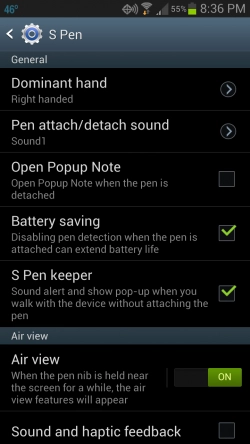 There are a handful of settings available for the S Pen itself. You can choose which hand is your dominant hand, as well as choose whether or not you want your phone to make a sound when you attach or detach the S Pen. You can also choose whether you want haptic feedback when using the S Pen and create some quick commands that you can use.
There are a handful of settings available for the S Pen itself. You can choose which hand is your dominant hand, as well as choose whether or not you want your phone to make a sound when you attach or detach the S Pen. You can also choose whether you want haptic feedback when using the S Pen and create some quick commands that you can use.
My favorite feature however is the one called S Pen keeper. If you activate this, your Note II will make sure that you never walk away and leave your S Pen behind. After a certain number of steps without the S Pen attached, your phone will play a sound and a popup will tell you that you have forgotten your S Pen. This is a great little feature that would have not been thought of by a lot of people, but I’m glad that Samsung not only thought of it, but found a great way to implement it.
Annoyances
There have been a couple annoyances that I have discovered with the S Pen. The first is that when the S Pen tip is being recognized on the display, the back and menu buttons are disabled. The S Pen is recognized when the tip gets to within a couple inches of the screen. There are some cool features that you use just by hovering the S Pen over something. I understand that the buttons are disabled so that you don’t accidentally push one while trying to write, but on more than one occasion while trying to write something, I would want to push the back button with the knuckle of my pinky finger because it was already so close to the button. I had to physically move my entire hand with the S Pen away from the screen in order to then hit the back button.
The other thing that kind of annoyed me while using the S Pen has to do with one of the hover features. If you hover the S Pen over the screen and bring it to the top or bottom of the screen, it will scroll up or down for you. This is a pretty cool feature and one I used a lot, but when I was trying to write in landscape mode it annoyed me to no end. Because the phone was in landscape mode, the top and bottom of the S Note app were very close together. I would pick the S Pen up to move back to the front to start writing again and next thing I know I was scrolled all the way back to the top. I had to get in the habit of picking the S Pen straight up and far enough away that it was no longer recognized on the screen, then moving it back to the front to start writing again.
As I said earlier, I’ve barely scratched the surface with what the S Pen can do with the Note II. I know there are lots of other things that it can be used for, that I just haven’t had the time, or need, to discover at this point. I do know that I love having the S Pen.
Software
The Note II is my first experience with a Samsung device of my own. I’ve briefly used a Galaxy Tab 2 7.0, but not long enough to form any real opinions about it. As such, I was excited to see what I thought of TouchWiz. I realize the software on the Note II is a lot more than just the launcher, but since the launcher is so essential to everything you do on your phone, I want to start there.
I’ve had extensive history with multiple launchers and started with stock Sense on my EVO 4G. Since it had been rooted for the last two years, I had many different ROMs on it. That meant that some of them came with Sense, and others didn’t. So others I’ve used include Launcher Pro, ADW, Nova, and Holo, just to name a few. When I was installing apps from the Play Store, I installed the pro version of ADW Launcher EX just in case I wasn’t happy with TouchWiz. I’ve set up a couple home screens on it, but haven’t completely given up on TouchWiz yet.
TouchWiz
Overall, TouchWiz is a great launcher. It has a lot of features that I really enjoy. I like that it has the ability to hide apps in the app drawer. This was always one of my favorite features of the different third-party launchers because I always thought there was no point in having an app shortcut on a homescreen and in the app drawer. I like that my app drawer only had the apps that I don’t want to put on a homescreen.
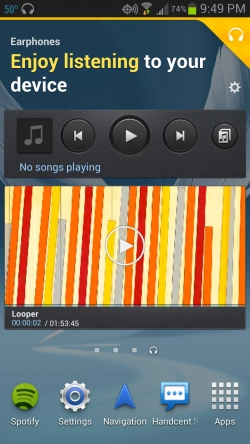
Another great thing with keeping Touchwiz and not using another launcher is some of the extras that come with it. One of those extras is called page buddy. What it does is add a homescreen when you do something specific with your phone. The four actions that can trigger the page buddy are taking out the S Pen, plugging in headphones, docking your phone, or if you are roaming. You can deactivate any of these page buddies if you want under the page buddy settings found in the display settings. They are all activated by default when you first get your Note II.
What the page buddy does is create a dynamically changing homescreen to the far right of all your other screens. It will be populated with whatever you use most while that page buddy is activated. For me, the only page buddy I have activated is the headphone one, and you can see what mine looks like in the image to the left. When it activates, I am greeted with the screen you see to your right. The apps that you see are there because they are the ones that I used while on the bus to and from Kentucky. Spotify for music, navigation to see where exactly I was, and Handcent for texting. The video player widget was automatically added after watching a couple movies. I don’t remember exactly what was in its place to start with, but I know it wasn’t the video widget.
Bloat
Being rooted for so long, I had forgotten about the joys that are bloatware. I can’t speak as to whether there is an above average amount of bloat on the Note II or not, but I can speak to how annoying it all is. I can also say that I have no intention of using most of the third-party apps that came with my phone. I wish that I could completely uninstall them, but that is just not possible without being rooted. At least I can hide them from my app drawer so I never have to see them. I guess it’s also a good thing that the my Note II won’t be hurting for storage space anytime soon. If that was the case, like it was with my EVO 4G, it would have made me just a little upset that I couldn’t uninstall the bloat.
Motions
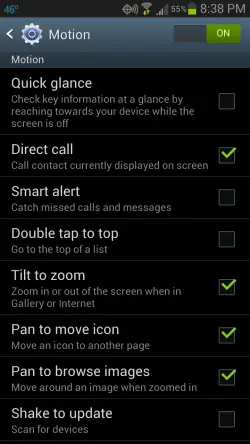 The Note II has a good-sized list of motions that you can use to do certain things with your phone. Most of them you will find on your own when you see a popup while doing certain things for the first time.
The Note II has a good-sized list of motions that you can use to do certain things with your phone. Most of them you will find on your own when you see a popup while doing certain things for the first time.
You will most likely find the first popup when you try to move an icon on one of your homescreens. The motion you have the chance to activate is the ability to tilt your phone when trying to move an icon to another page. If you choose to activate it, you will have a new way of moving icons. Instead of dragging them to the edge of a screen and waiting for the page to move, you can simply hold your finger, or S Pen, on the icon and tilt your phone one way or the other depending on which page you want to move the icon to. When you get to the page you want it on, tilt your phone back to straight up and move the icon to exactly where you want it.
Another motion is called direct call. When activated, this motion will call the contact displayed on your screen when you take the phone and move it to your ear. Another of my favorites is the ability to mute a call or pause playing sounds when you turn the phone over.
The last one I will mention specifically is another way to take screenshots. The Note II has three ways to capture a screenshot: there is the classic power and home button at the same time method. Then you can use the button on the S Pen and hold it in one spot on the screen to take one. And the last way is by activating the motion to swipe across the screen with your palm to capture what you are seeing.
Those are just a handful of the different motions you can activate on your Note II. You’ll have to take a look yourself to see the entire list.
Annoyances

I have come across a few things that bother me. The first has to do with the layout of the homescreens. They only have a 4×4 layout, which makes me agree with what Aaron said about the Note II being a scaled up Galaxy S III. In ADW Launcher EX I changed the layout to 5×5 and it looked much more natural on the large screen as you can see in the image above. The left side is my homescreen with TouchWiz, and the right side is my homescreen with ADW Launcher EX. Another part of the wasted space is the area in between the dock and the rest of the screen. Samsung could have easily fit another row of icons where the page indicators are.
Like Aaron said in his review, I don’t understand Samsung’s reasoning behind making the WiFi connection a large notification instead of a simple toggle. Between the toggles, brightness slider, and WiFi notification almost a third of the notification drop down is full. It just seems like a waste of all that good space.
Hardware
Aaron went through the hardware extensively in his review, but I just thought I would take a few paragraphs and add my two cents.
The first comment I get from most people who see my Note II for the first time is something in the range of: “Holy cow! How do you fit that thing in your pocket?” I normally just reply by handing them the phone and telling them to give it a try themselves. After they have successfully fit the Note II in their own pocket (unless of course they are the size of a 12 year old girl), they usually remark about how light it really was. Yes, it is one of the biggest phones on the market. No, it’s not like holding a brick to my ear to talk in. And yes, I still love it and don’t regret choosing it for a minute.
I love the way that the S Pen seamlessly fits into the bottom of the phone. It’s not awkward at all. If it was awkward or annoying to get to it would probably get used a whole lot less than it does. Props to Samsung on this design.
I’m still getting used to the power button being on the side, since I was trained by my EVO 4G that it should be on the top. It does feel a little more natural being able to hit the power button without moving my hand to the top of the phone, but that is also easily solved with a simple Widgetzoid widget to turn off the screen without even pushing the button.
I’m also indifferent about the headphone jack being on the top. That’s the way my EVO 4G was, and it never bothered me then. It was only slightly annoying while in a car dock to have the power cable coming out one end and the aux input to my stereo cable coming out the other.
So far, in the time I’ve been using the Note II, I have found nothing to complain about with the hardware. The camera is great, the external speaker is loud enough, using it as a phone is great, heck even the LED for the camera works great as a flashlight! Any cheapness in build quality of the case will be reinforced with my Otterbox, so no concerns there, either.
The Note II has a removable back cover, removable battery, and an SD card slot. I’ve already mentioned the quad-core yumminess and extra large screen. In my opinion, what’s not to love about this phone?
Conclusion
In the last four weeks, I have really enjoyed getting to know my Note II. I know there are a lot of things that I still need to learn about it. I also can see me writing about it quite a bit, which judging by your comments is something that a lot of you would like. I am primarily a weekend writer, so keep an eye out on Saturdays and Sundays for more about the Note II.
If I were to rate this phone, I would give it four and a half stars. It does everything I could want it to do, and more. Is it perfect? No. Is it the phone for everyone? No. Is it the phone for me? Yes!
I’d love to hear what you think in the comments below.