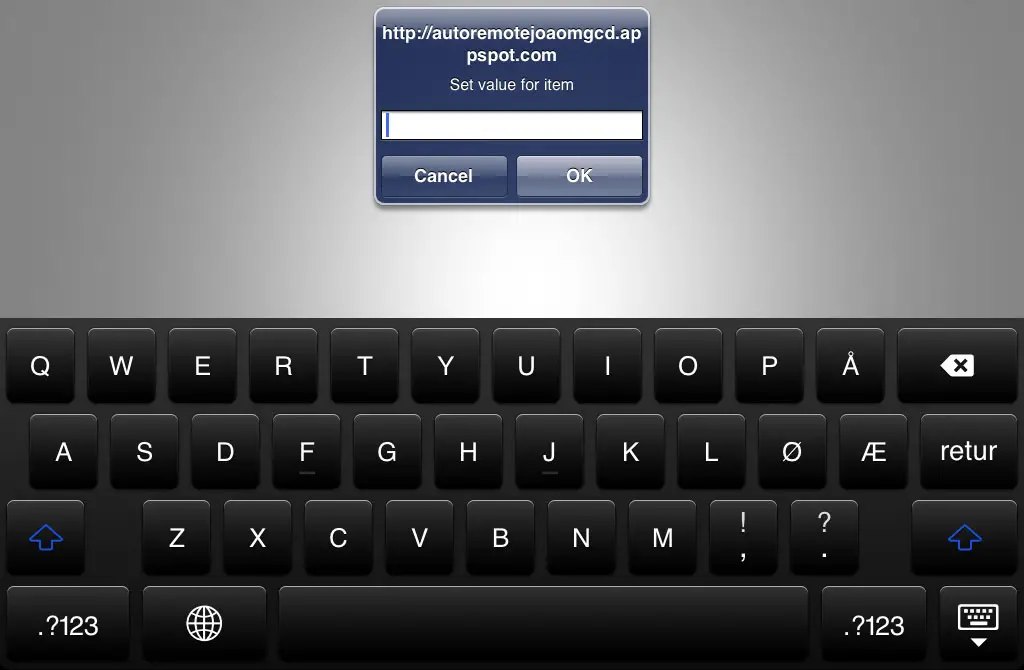AutoRemote now allows you to create bookmarklets with variable input boxes

The Tasker-plugin (with standalone support, including for Windows and Linux) AutoRemote continues to add more awesome features, and a new update to the browser-based messaging part of it has just made it even more powerful.
Those familiar with AutoRemote will know that it’s possible to send messages to AutoRemote-capable devices using a URL that you simply load in any browser, as described on this help page. You can also specify various attributes (extra information) in the URL, some of which are designed to for use with iOS device.
What the new feature does is allow you to make parts of the URL string be variables. which will then be set via pop-up boxes. The way this works is that you can replace the part of the URL that you want to prompt the user for with _!_VariableName_!_. A pop-up box will then appear when the URL is loaded, asking the user to input the value of the variable.
For instance, let’s take my Tasker-based todo list system on my Android phone. I can add items to a list by sending a message in the format “todo *listname*=:=*item(s)*, e.g.
todo shopping=:=milk,bread
This is an AutoRemote message with two parameters, “todo” and “shopping”, and one command, “milk,bread” (read more about how AutoRemote works here). Tasker is set up to filter any message starting with “todo,” and it then saves the items in the command to the specified list. Up until now, if I wanted to send that message using a URL, I would have to manually change part of the URL to specify the list and items. With this new system, however, I can just make the parts I want variables, and it will prompt me for the value! For instance, I could specify the following message in the URL:
todo shopping=:=_!_items_!_
Upon loading a URL with that message specified, a pop-up will now allow me to input the items into a convenient text box, click OK, and then have the finished message sent off. This allows me to create bookmarks where I don’t need to edit the URL for each time, just turn the parts that need to be changed into variables.
The potential here is enormous. I have already created shortcuts for each of my five todo lists, and added those to my iPad. This works with the other iOS-specific attributes, as described in this article. For instance, to create an iOS home screen bookmark that has a custom icon, auto-closes the tab, and uses these pop-up boxes, you could use a URL in this format:
http://autoremotejoaomgcd.appspot.com/sendmessage?message=_!_message_!_&key=YOURKEY&favicon144=FAVICONURL&close=true
You can see how this system works from an iPad in the video below. The voice at the end is my phone acknowledging that it received and processed the message.
To actually add this as a bookmark, simply create the URL, enter it in the browser, hit cancel when the box appears, and then save the bookmark.
Of course this system also has a ton of other uses, and not just for iOS. You can for instance create a bookmarklet that lets you copy text to your device’s clipboard, create a messaging system to allow family or friends to send notifications or other messages to your phone, use it to send location data to a Tasker creation, and anything else where having part of the message be customizable is key. The pop-up boxes should work across platforms and browsers too, so iPad, PC, or phone, it doesn’t matter.