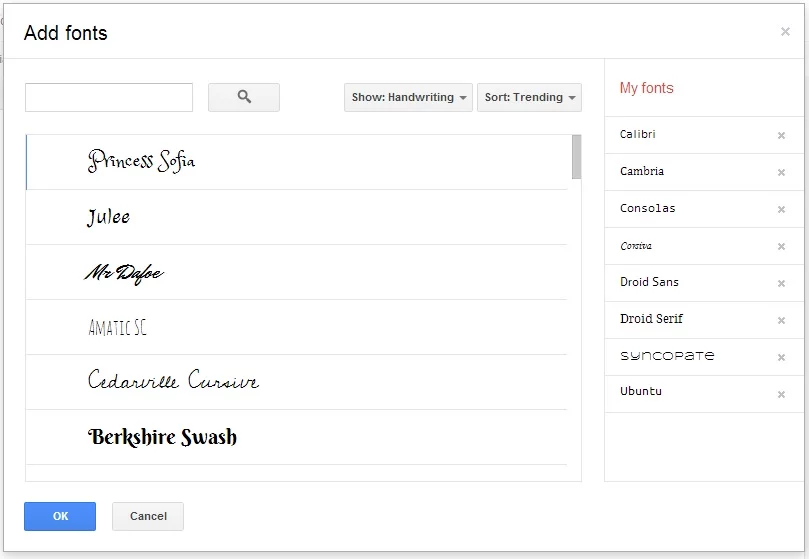How to access more fonts in Google Drive than you’ll ever need
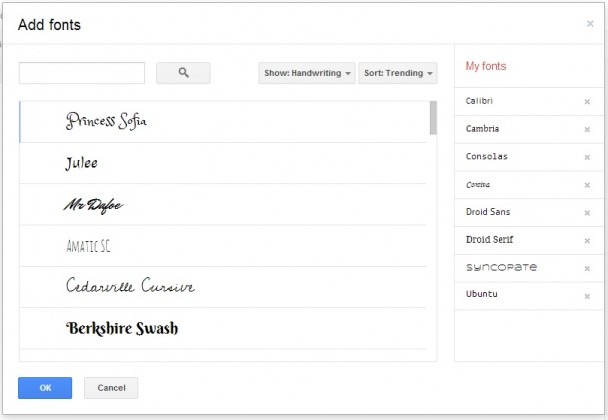
When Google Docs first launched years ago, one of my biggest criticisms was its lack of font selection (I’m fairly certain it had less than a dozen). It’s since gotten much better in regards to the fonts it offers everyone by default, but what many people don’t realize is that Google Drive actually allows users to access a huge library of fonts, comparable to or even possibly exceeding the number offered by its main competitor, Microsoft Word – you just have to add them yourself.
To access all the fonts available to you on Google Drive, simply open up a document and click on your font drop down menu. At the very bottom is an almost unnoticeable option to “Add fonts…”
You’ll then be able to browse the entire library of fonts, add however many you’d like to your default collection, or even delete those that you don’t want to use anymore (you can always add them back again in the future, if you want to). You can sort by popularity, name, the date they were added, or those that are currently trending. You can also choose to show only display fonts, handwriting fonts, serif fonts, or sans serif fonts.
Who would have thought that fonts could be so much fun?