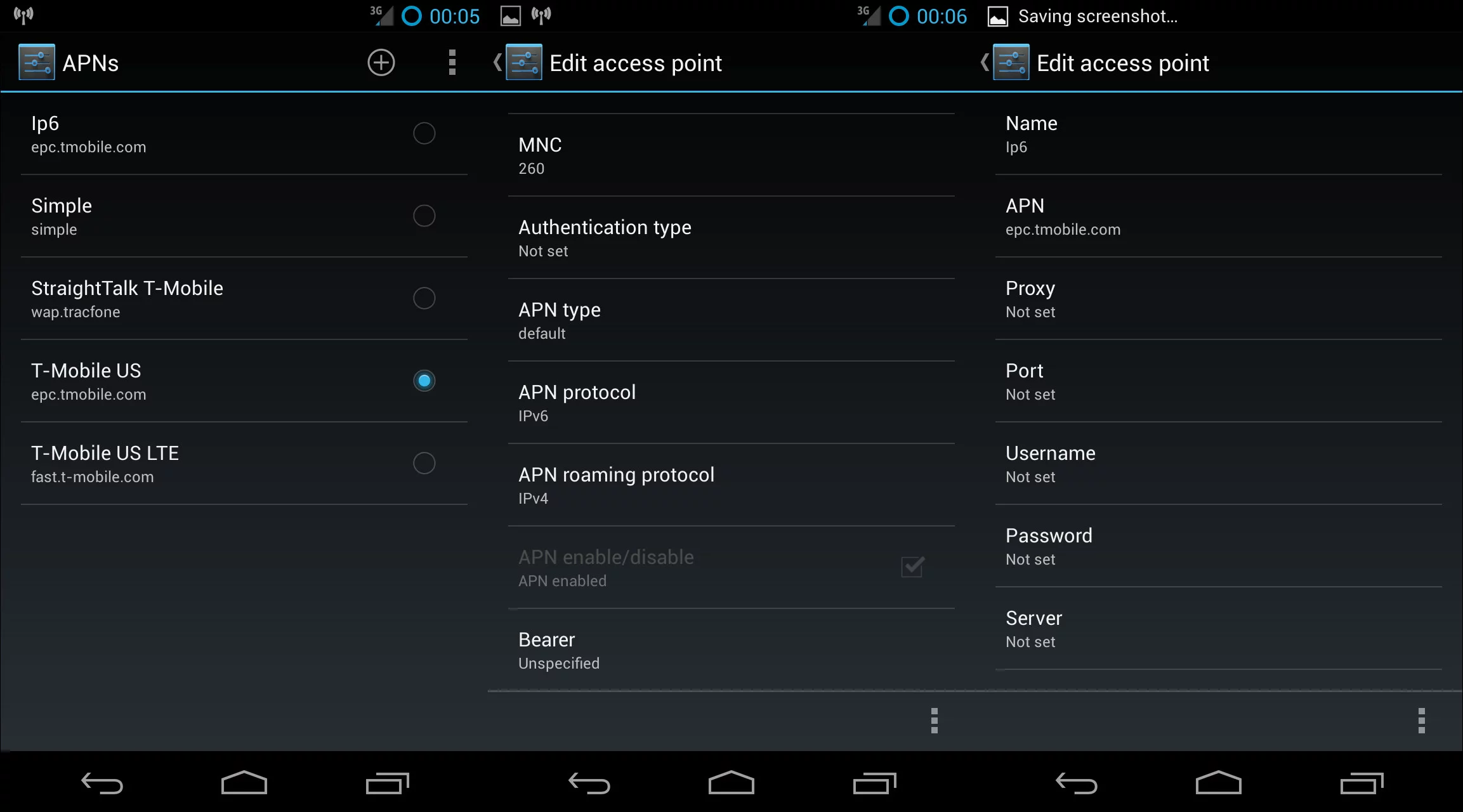How to enable IPv6 only connectivity on the T-Mobile Nexus 4
IPv6 may not be the most exciting feature to have on your smartphone, but it is certainly an important technology. Does it make much of a difference in daily use? Most likely not. However, it is the future of the internet, since IPv4 is already well outdated, as Google’s explanation of IPv6 demonstrates. Although there aren’t many immediate advantages, it is interesting simply to see the technology work. In fact, it is very easy to test out an IPv6 only connection over T-Mobile’s network with a supported device, simply by creating a new APN.
There are several T-Mobile Android devices that support IPv6, but since I have a Nexus 4 that is what will be used for this short guide. T-Mobile has already enabled IPv6, so all that needs to be done for a device to use it is to change APNs. In Android 4.2, this can be accomplished by going to Settings->More under Wireless and Networks->Mobile Networks->Access Point Names and hitting the plus sign in the upper right hand corner. This will add an APN, which only needs a few values keyed in to work.
First, go ahead and name the APN something catchy like IPv6 only. Then, fill in epc.tmobile.com for the APN, default for the APN type, and IPv6 for the APN protocol. You can also set the APN roaming protocol to IPv4, although depending on the plan you use this won’t change anything. Once this is done just hit menu and save in the bottom right hand corner, select the APN, and the device should be ready to use IPv6 only.
You can check to see if you have an IPv6 address in the Status menu, or visit a website that will test the connection for you. It is worth noting that some features such as MMS may not work with this new configuration, but you can switch back simply by selecting a different APN. Other than that, there isn’t much you can do with IPv6 connectivity, except for knowing that you are ahead of the curve when it comes to mobile networking.
Update: It turns out that MMS can be made to work with IPv6 with just a little extra configuration. You can find the extra settings here, courtesy of theipv6guy.
Special thanks to Flying Penguin Technologies at SELF 2013