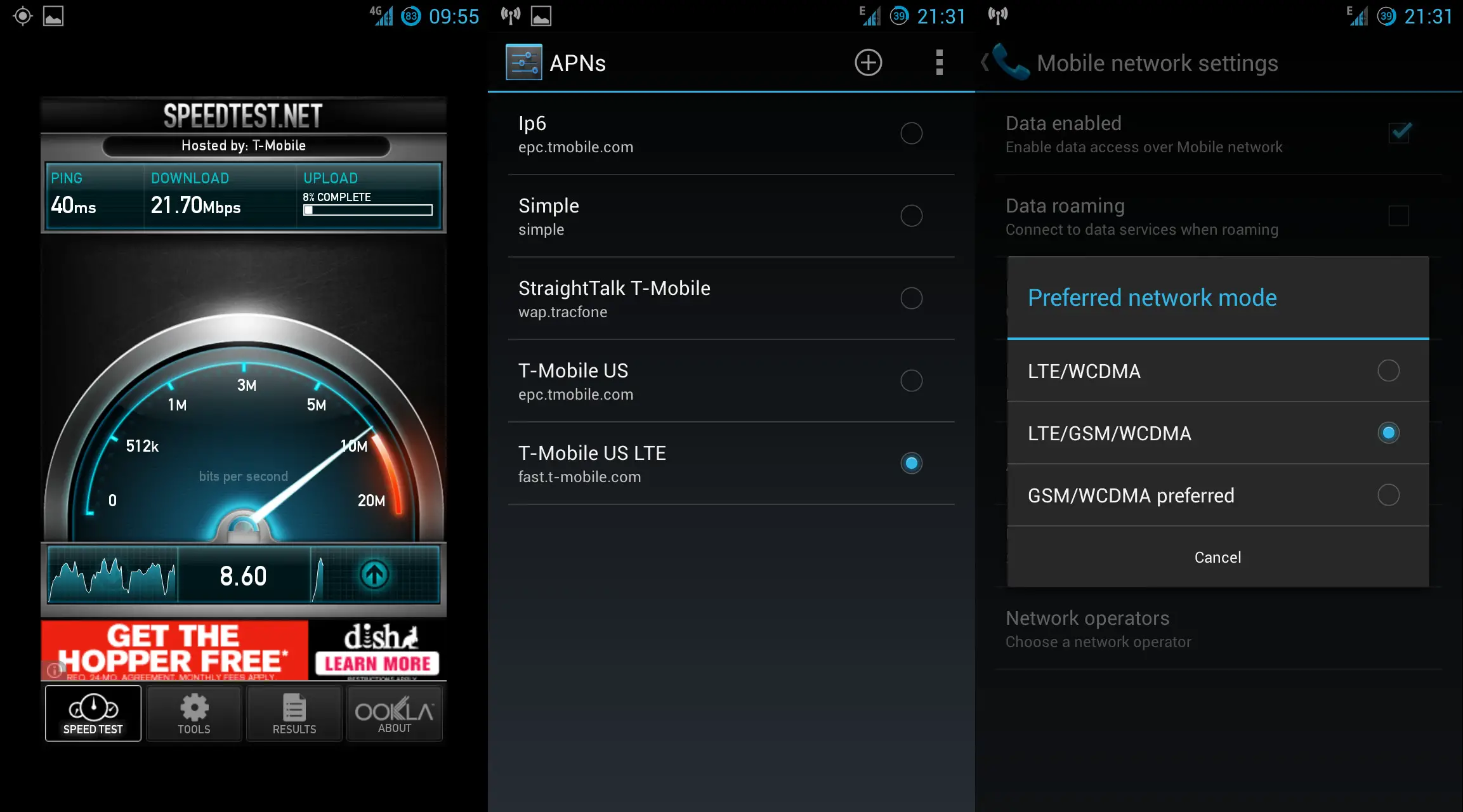Easily enable T-Mobile LTE on the Nexus 4 with a flashable .zip file
Late last year, we found out that the LG Nexus 4 technically did have an LTE radio built into it, but that it wasn’t active. Despite LG saying that the radio was not functional, users were able to get LTE working first on Canadian networks, and then in certain band 4 AT&T markets. At the time, supported band 4 networks were few and far between, but since then T-Mobile has launched its own LTE network on that band. With quite a number of Nexus 4 owners on T-Mobile, this meant that the LTE chip could now really be put to practical use.
Until recently, however, I didn’t pay much attention to the Nexus 4 LTE development, primarily because I was already pretty happy with HSPA+ and the effort of setting up the Nexus 4 to use LTE didn’t seem worth it. However, I began to reconsider when T-Mobile rolled out their LTE network here in Atlanta where I live, and people began posting Speedtest results. While I was prepared to follow the more complicated instructions, I found an easier way courtesy of an XDA user’s packaged .zip file.
The LTE Enabler .zip doesn’t do anything that you couldn’t do yourself, it simply makes the process of enabling LTE on any Nexus 4 ROM that much easier. When flashed through your recovery of choice, the .zip installs the proper radio, edits the build.prop file, and fixes an audio bug caused by the changes. The automated .zip also includes the extra feature of CM backup scripts, which will automatically keep LTE enabled when changing ROMs that support such scripts.
Even with the package, you may still have to do a little bit of legwork in order to actually use LTE connectivity once the .zip has been flashed. CyanogenMod includes the APN settings for fast.t-mobile.com, but ROMs that don’t have that APN will need it added before LTE will work, and of course the APN may have to be manually selected even in CyanogenMod. Also, you may have to go into Settings>Wireless and Networks>More>Mobile Networks and change the preferred network type to include LTE.
With all this done, you should now be able to enjoy LTE connectivity, provided your carrier of choice has coverage in you area. At least for T-Mobile, the signal icon switches from an H+ to 4G when LTE is connected, though this might vary. Even if you aren’t sure whether T-Mobile has LTE in your area, enabling it is now so easy that it is certainly worth a try. Personally, I have to say that LTE has already improved my T-Mobile and Nexus 4 experiences quite a bit more than I expected it to.
[xda-developers]