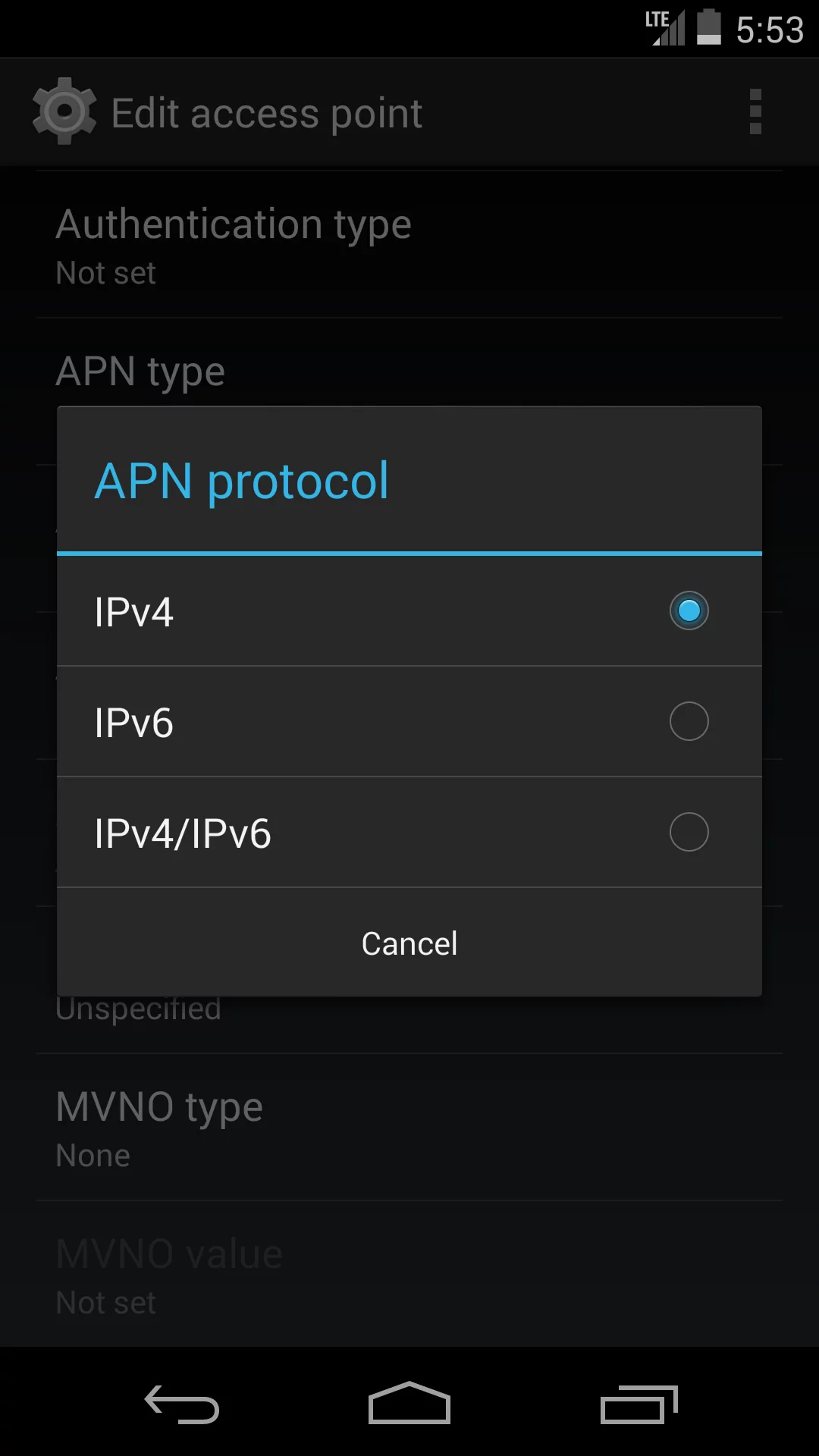Tip: Switch to IPv4 if you’re experiencing slow or choppy downloads on your Google Nexus 5
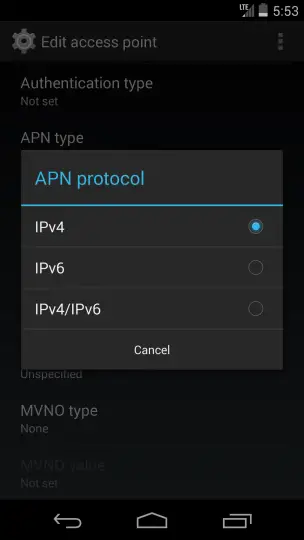 The Google Nexus 5 by LG isn’t only the first device to ship with Android 4.4 KitKat, but it’s also the first device on T-Mobile to have IPv6 enabled full time, all the time. As such, there are bound to be some bugs that crop up and kinks that need to be worked out, and one such bug that’s plaguing many new Nexus 5 users concerns slow or choppy downloads over LTE, especially when downloading large files over 100MB or streaming HD video.
The Google Nexus 5 by LG isn’t only the first device to ship with Android 4.4 KitKat, but it’s also the first device on T-Mobile to have IPv6 enabled full time, all the time. As such, there are bound to be some bugs that crop up and kinks that need to be worked out, and one such bug that’s plaguing many new Nexus 5 users concerns slow or choppy downloads over LTE, especially when downloading large files over 100MB or streaming HD video.
There’s a long thread about this over at XDA, and it’s also something I’ve noticed on my brand new Nexus 5 on T-Mobile, as well. While large downloads initially start out very fast, they seem to get slow as more data is transferred, until finally they are so slow they are practically unusable – oftentimes, the download will simply time out. Some people are only able to download several dozen megabytes before this happens, while others are able to approach 100MB. Likewise, some people are only able to stream several seconds of HD video, while others can stream several minutes before this happens. And, of course, lots of people aren’t affected at all.
As a side note, this only seems to affect Nexus 5 owners on T-Mobile, and the problem also goes away once users are connected to WiFi. However, the problem does not seem to affect Nexus 4 owners on T-Mobile (or at least not to the same degree), and some people also report that the problem only occurs when connected to LTE, not HSPA+.
In any case, some people with the problem report that it largely goes away after they switch to IPv4. Others insist that it doesn’t make any difference, but I’ve personally adjusted my APN settings and have noticed much more consistent LTE download and upload speeds on my device. Most notably, I am able to conduct speed tests in which large file transfers take place (sometimes approaching 100MB) without any time outs – previously, I would sometimes experience issues with ping or with larger uploads.
To change your APN, simply navigate to Settings > More > Mobile networks > Access Point Names. Select your T-Mobile APN, and scroll to APN protocol. Change this to IPv4, and then save your APN.