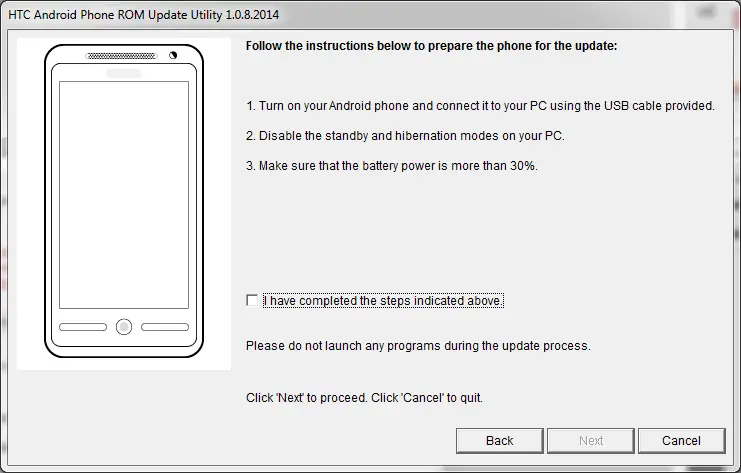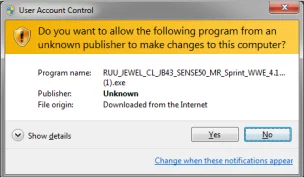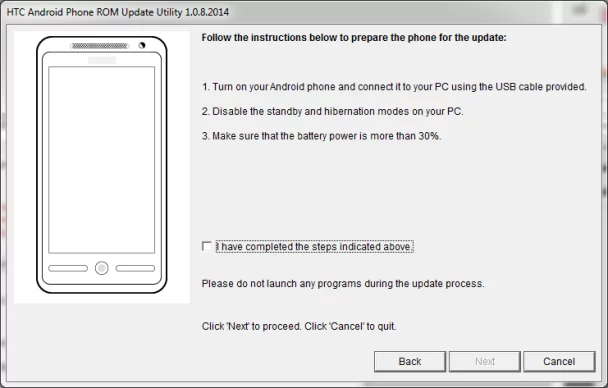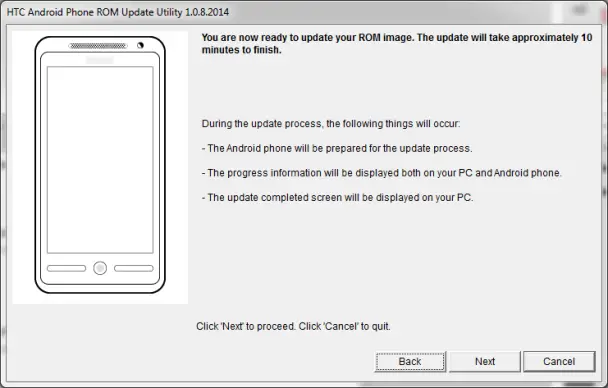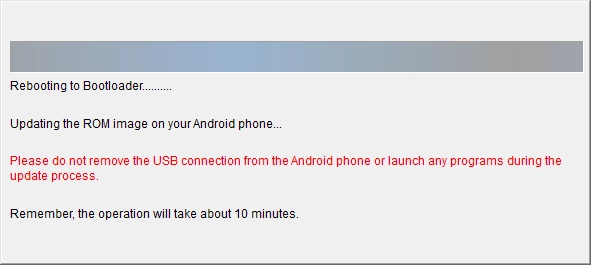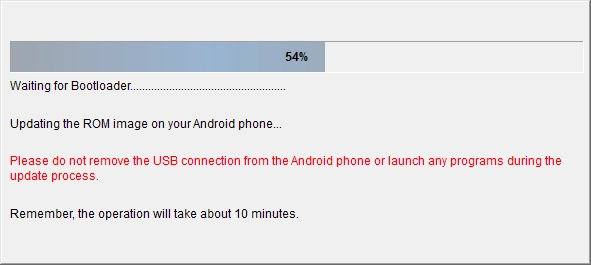A walkthrough of the HTC EVO 4G LTE Android 4.3 upgrade
In case you’re considering doing the computer-aided HTC EVO 4G LTE Android 4.3 upgrade and have some questions about what you might encounter and what would be asked of you, here’s a screenshot and timeline walkthrough from my Windows 7 box.
It should be noted that, although the update supposedly supports Windows 8 and 8.1, judging by the sheer number of people having issues that’s simply not something you should assume. If you proceed with Windows 8, expect your upgrade to not go smoothly, not go at all, and potentially brick the device.
This was done on a computer without HTC Sync installed; however, all the drivers for ADB and diagnostic mode were installed. It was done using the HTC EVO 4G LTE Android 4.3 ROM Update Utility posted on HTC’s website.
Upon clicking the HTC RUU file you just downloaded from HTC’s servers for your HTC EVO 4G LTE (which two HTC reps, including the lead programmer, have said is the final/released update and their tech support thinks isn’t released yet), you’re presented with this:
Standard user account control message in Windows 7, so click yes to allow it. You’ll need to allow it to make changes to the computer; otherwise it can’t unpack the data in the compressed installer.
 This fancy screen will appear while the installer is creating the files on the computer that it’s going to push to the phone. Nothing’s happening to the phone at this point, so no worries. You can still decide the update isn’t worth voiding your warranty and run.
This fancy screen will appear while the installer is creating the files on the computer that it’s going to push to the phone. Nothing’s happening to the phone at this point, so no worries. You can still decide the update isn’t worth voiding your warranty and run.
Remember that the update will delete all information on the internal SD card, so make sure you have your photos backed up. Your external SD card will be unaffected, as I’ve run the update multiple times with it in and it never touches that. If you’re paranoid, you can pull the card out.
Zzz – one thing to note that you really do need to be aware of is make absolutely sure NO OTHER PHONE OR ANDROID DEVICE IS PLUGGED INTO THE COMPUTER. I used caps there – trust me, this is important and I might have been guilty of doing this in a previous RUU and had to repair a different phone.
Your image version will be 3.something, mine was coming from a beta version of the update software, so no worries if this screen is subtly different. This is the first time the program will have touched your phone for any reason, and that’s to get the software version number.
Similarly with this, your “from” will be something like 3.16.651.3 or some such. Your “to” will always be 4.13.651.3.
You should more than double that 10 minute estimate. If I timed it right, it took 24 minutes.
The progress bar appears to jump to 100% pretty quickly, but don’t believe the lie.
Oh look, we’re back to 3%
At 54% I assumed we were 54% through the process, but much like many Windows installers, this is not the case. 54% was approximately 25% through the whole shebang.
Updating boot rebooted the phone twice, if I remember correctly
I sat on 100% from 7:03 a.m. until 7:10 a.m. (yes, I was taking notes). Nothing changed on the display, except periods were marching after the line “Updating boot…..” On the phone, there was a display that read HTC and a progress bar underneath. This progress bar usually was under the start of the C, but occasionally when I looked it would be before or after it.
The progress bar didn’t know where it was supposed to be.
With a phone on the white screen, I heard the USB disconnect sound and this appeared on my computer. I watched for a couple of minutes as the phone just appeared to be locked up. It finally started loading the OS and then appeared to be locked up as well.
I believe I waited two or three minutes at this point before seeing the capacitive lights dim and finally was presented with the setup screen.
On clicking finish from the previous image, Windows informed me that the program might not have installed correctly. I clicked cancel, as it worked fine.
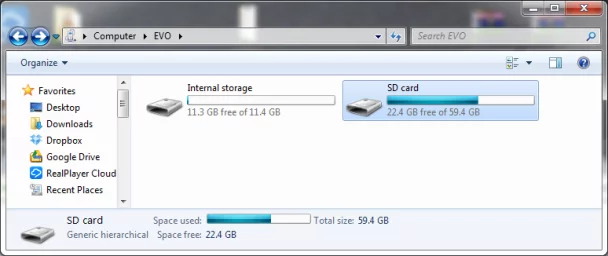 A quick look at the EVO layout under media connect showed one 11.4GB partition internally as opposed to the 9GB FAT partition that used to be there.
A quick look at the EVO layout under media connect showed one 11.4GB partition internally as opposed to the 9GB FAT partition that used to be there.
Stuff from my notes
- Updating boot at 20 seconds
- 26% after two minutes
- Bar appears to hang on the C in HTC
- Jumped to 28% and then went down to 27% while updating radios and HBOOT
- 54% complete there’s a reboot
- 56% complete there’s a reboot
- When it says updating boot at 73% it appears to hang for 30+ seconds
- At 100% it will take about eight more minutes until you have a phone
Misc stuff for the root crowd
- If you’re rooted/S-ON you need to relock the bootloader in order to update
- If you’re rooted/S-OFF you don’t have to do anything except feel smug that you’re not S-ON
- You can unlock the bootloader afterwards at HTCdev
- This not only breaks root, it removes any trace that it was there. S-OFF is not root.
When you run into problems
Here’s the thing – there’s no support for this upgrade from HTC. They announced that in the update email, their tech support doesn’t even know they released it if the forums are to be believed, and it simply does not work correctly on most Windows 8+ machines. If you’ve got Windows 8 and it works, congrats. You’re one of the lucky few.
If you’re going to ask for help in a public forum, let me give you one bit of advice. Saying “it doesn’t work,” doesn’t work for anyone. You’re going to need to tell people what operating system you’re running, where you got the update, where it hangs, have you re-tried it, is there anything odd that you notice, have you done any diagnostics, were there demons involved, etc. Making people pull the information they need to help you out bit by bit just slows everyone down.
You’re also going to need to ask for help some place where people are going to see. This is important, and I’ll tell you why. Let’s say in mid-March 2014 you come to this page and see this article and are having problems and need help. You post your symptoms here and what’s going on with your device and get no answer.
That’s because you’re posting on a daily blog. Chances are a week (a day or two actually) after this is posted, the only people who will be reading it are people who have not yet installed the update. They’re not going to be in a position to help. This goes for any blog. The people who know how to fix problems you’re experiencing aren’t going to be reading a guide on what the installer process looks like.
Our forum is a better place, or this section of XDA where there are lots of people helping out with issues.
One last thing
This update can brick your phone. Well, the update itself probably won’t – your computer rebooting in the middle of an update, a cat knocking the USB cable out, bad USB drivers, power failure, Windows update automatically rebooting your system, system going into hibernation, antivirus kicking in for no reason, malware, etc. can turn your phone into a $400 piece of junk that you won’t be able to fix and Sprint/HTC won’t repair.
You should realize if your computer isn’t stable, your chances of bricking your phone are high. You should consider whether the risks of doing it outweigh the rewards.
If you install this, I hope it all goes well. It’s a nice update, even if HTC did ship it buggy.