Do you need a screen protector for your tablet?

Anyone who’s ever put their plastic screen cellphone in the same pocket as keys or loose change knows the important of screen protectors. With touch screen devices in particular, cases don’t usually protect the screen because you have to be able to touch it to use it. Since capacitive touchscreens became the norm however, the weak plastic screens of the past have been replaced by scratch resistant glass screens that are supposedly borderline impervious to scratches. The question then remains, do you actually need a screen protector for your tablet?
Plastic and glass
Resistive touchscreens, that is- touchscreens that work no matter what you use to touch the screens- need to be plastic in order to work. Plastic is not very scratch resistant, and so screen protectors are very useful for such devices. Despite the fact that capacitive touchscreens have been on the market for 4 years now companies still cheap out and go with the cheaper, less user friendly resistive touchscreens. You might therefor have a resistive touchscreen on your tablet if it’s not one of the top of the line models like the iPad or Galaxy Tab. If that’s the case, get a screen protector!
If you do have a capacitive screen however, the screen might be made of Gorilla Glass (especially if it’s on the pricey side, cheaper products like those from Archos use plastic even on capacitive screens). Gorilla Glass is very scratch resistant, but it’s not scratch proof. Your screen will probably never end up looking like how a plastic screen looks after having had a run in with some metal objects, but you do risk getting some scratches or nicks in the screen if you use the tablet a lot. A screen protector can prevent that, and it also adds a tiny layer of protection should you ever drop it screen-first (though not something I would rely on). The more important reason for using a screen protector though is dirt. Unless you wash your hands before using the tablet, chances are you’re going to transfer random dirt and food related substances onto the tablet at one point or another. If you have kids or your tablet is ever used by a kid, it’s not unlikely that something sticky is going to make its way onto the screen either. Worst case scenario, you end up getting something like super glue or paint onto the screen, something that might be a danger depending on where you use the tablet. It’s a a lot easier to throw away a $5 screen protector than trying to clean something off the screen that is designed not to wash off. Bottom line is, better safe than sorry.
Privacy, matte and mirror protectors
Aside from offering protection, there are quite a few variants of screen protectors out there that offer some additional features. The iPad in particular is well known for the viewing angle of the screen, which is essentially 180 degrees. That is a good thing, sure, but maybe not if you’re using public transport and the guy sitting next to you is bored and more interested in what you’re writing in your email than his own business. That’s why manufacturers make privacy screen protectors, screen films that essentially reduce the viewing angle of the screen so that only you can see what you’re doing.
Another useful screen protector variant is the matte screen protectors. These turn your screen into a matte screen, i.e one that doesn’t reflect light as well as glossy screens. If you’ve ever used a laptop or any other glossy device outside or near any strong light source, you have probably seen your own reflection dancing across the screen where you’re trying to watch a video or write an email. Matte screens diffuse the light so that any reflection will be a blurred out image and not be as distracting or visible as on a glossy screen. These screen protectors do reduce the visibility of the screen slightly, but if you’re often bothered by reflections on the screen that’s a small price to pay. They also often give the screen a paper-like texture, which some love while others hate. It generally won’t affect the performance of the touch screen, but dragging your finger across the screen feels more like touching a piece of paper than a window.
Finally you have screen protectors that add a mirror effect to the screen, which is basically the exact opposite of what matte screen protectors do. these function by letting light through from the back but reflecting it from the front, which means that if the screen is turned off the screen functions like a mirror. This is a fancy effect that looks impressive when the screen suddenly turns on and shines through and it’s also useful if you need a mirror to do your make-up or something like that, but it’s not ideal if you’re in a bright environment as it will have the same issues as a glossy screen (and to a greater degree) and also reduce the visibility of the screen slightly.
Putting on a screen protector
Now that we have established that you should probably have a sreen protector on your tablet, I think it’s important to mention a few key pointers on how you put it on. Most people I know have serious trouble just putting on a screen protector on a 3″ or smaller screen, so getting a screen protector onto a 7-10″ screen without bubbles or trapped dust seems like magic to them. As my 13.3″ laptop and 11.6″ netbook both with matte screen protectors can attest to, I have put on screen protectors much bigger than most tablets, and there are some techniques you can use.
The most important thing to remember is; DON’T PANIC. This well-known phrase from the Hitchhiker’s Guide to the Galaxy applies as much to screen protector installations as it does to intergalactic hitchhiking, and doing it too quick and without thinking if the number 1 reason why people fail when installing screen protectors.
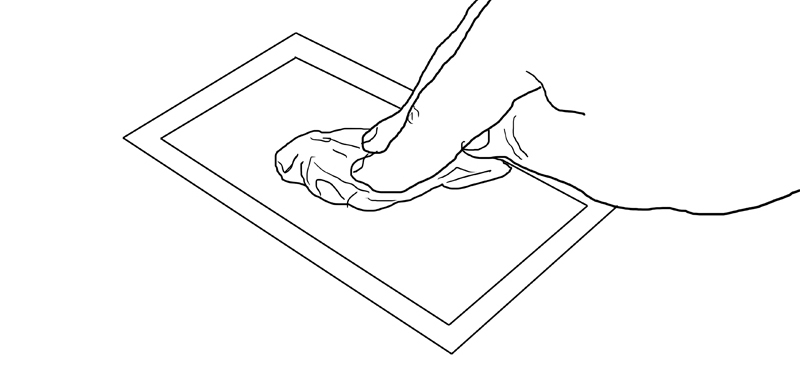
The first thing you should do is clean the screen. Preferably using a real microfiber cloth designed for this kind of use and not a kitchen towl or toilet paper. You can also use the included cloth that comes with most screen protectors, but the ones you buy separately and pay a few more bucks for are generally 10 times better. Just make sure there’s nothing wet or sticky on the cloth, and even more importantly; nothing that will scratch the screen. Make sure you clean the entire screen carefully, and make sure you have a lot of light when doing so. You’d be surprised how clean and perfect a dirty screen looks in bad lighting. I even use a flashlight when cleaning the screens, as that will really show you all the dirt you have to get rid of.
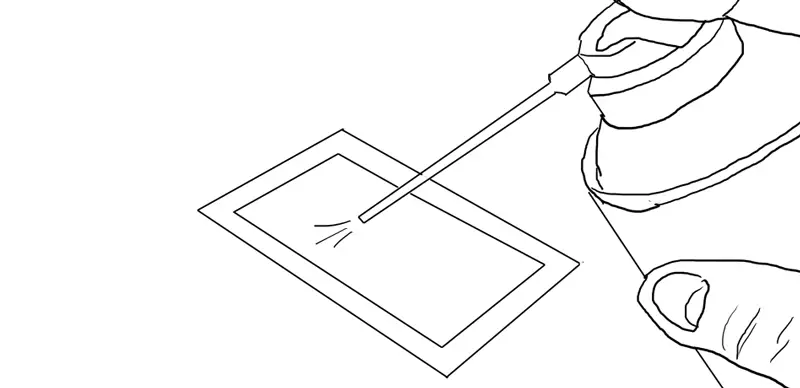
Next you have to make sure there’s no large particles on the screen. Large dust bits, hair and similar objects will make the screen protector bulge slightly and create air bubbles that no amount of squeegeeing will fix. Your best friend for this step is a can of aerosol dust remover which you can normally get in computer stores. This will let you blow away any leftover particles without any direct human interaction- dust often comes from humans after all.

When it’s time to apply the protector, be quick but careful so that you don’t get more dust particles on the screen while fiddling with the protector. No matter what you do, don’t remove the entire protective sheet from the screen protector before applying it, and do the whole thing upside down. that is, find the side normally market “1” and pull off a few centimeters of the protective sheet while holding the screen protector with the 1-side facing down. That way, no dust will settle on the screen protector while you’re moving it around. Roll the protective sheet down alongside the screen protector so that you can hold both the screen protector and the end of the protective sheet in one hand and control both. Align the exposed end of the protector with the screen and make sure you have it perfectly aligned in all directions before pressing down. You should now have part of the screen protector on the screen while the rest is still protected by the protective sheet which is rolled between the screen protector and the screen.
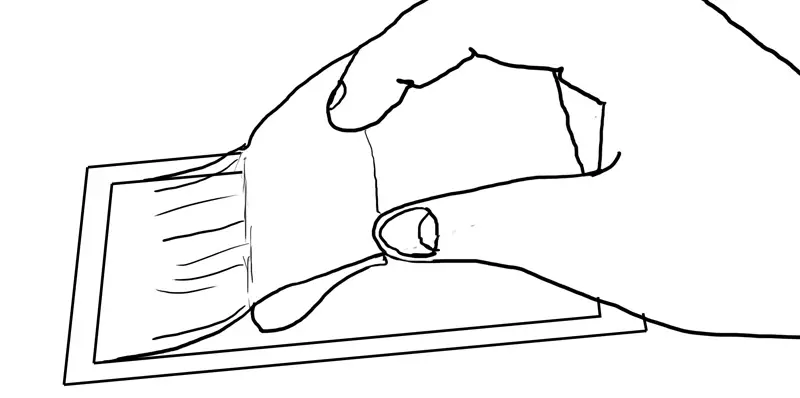
The key to applying a screen protector is to roll it on, not lay it on. Air bubbles form because air is trapped between two parts of the screen protector that is in contact with the screen, sealing in the air. To avoid this you have to apply the screen protector only a few millimeters at a time. Bend the part of the screen protector that isn’t applied yet upwards about 45 degrees to create a curve where the loose part meets the applied part (but don’t fold it!) and then push the loose end of the screen protector down so the curved part “rolls” the screen protector on the screen. While doing this you also pull on the protective sheet to expose the screen protector as you go. This way you don’t have to deal with a giant sheet of exposed screen protector.
When you’ve successfully rolled the entire screen protector onto the screen, remove the second protective sheet. Use the same rolling motion as with the screen protector or you’ll end up creating air bubbles because you lift the screen protector up as you remove the protective sheet. Finally, use a squeegee (normally included with the protector) to smooth out any air bubbles that still made it in there. Using this method you can apply screen protectors much larger (and more successfully) than when using the “slap it on, see what happens” method that certain friends of mine seem to be fond of and if all goes right you shouldn’t notice that there is a screen protector there when you’re done.
As a last thought, I would recommend buying at least two screen protectors right away. You might end up destroying one when applying it, and even if you don’t it’s always a good idea to have one lying around in case you need to switch out the one you have. Good luck!

