Android vs iOS, which one should you choose?

The human population on this planet reached 7 billion this year, and the thing about that number is that it’s also the number of unique individuals in the world. With so many different people, you’d be hard pressed to find anything in this world that is objectively and exclusively better than something else. As such, picking a mobile OS is more about picking one that fits you than it is about picking one that’s universally better than another.
With WebOS out of the picture and the Blackberry Playbook as good as gone as well, we really only have iOS and Android left until Windows 8 comes out. I’ve finally gotten around to getting an Android device myself and spent the last week trying to see if my theoretical knowledge of the system and what I remember from the last Android device I had (which ran 1.6, viewed as ancient in Android land) fits reality. Read on for a full tear down and comparison on the two OSes.
The basic concept
The most basic difference between iOS and Android is how the OS is designed to work. iOS is made by Apple, for Apple devices. It supports Apple devices on a per-device basis and Apple optimizes it for each new release. Android on the other hand, is more of a “DIY OS kit” for hardware manufacturers that don’t have the capacity to – or willingness to – do what Apple does. Thank Thor, as we certainly don’t need more separate OSes. Just because Android is used by many manufacturers, however, doesn’t mean that it’s the same from one device to the next. Very often the manufacturers throw on their own interfaces and systems on top of Android to make it unique to their devices. Samsung’s TouchWiz or HTC’s Sense are examples of this, and one of the most recent and most extreme example is the Kindle Fire, which has an interface built entirely around Amazon’s digital content services.
iOS on the other hand always runs the default interface, simply because Apple is the one making both the hardware and the software so whatever design changes they want to implement go right in the OS. For someone who is looking to buy a tablet and wants the best stock experience (without rooting, jailbreaking, etc. which I’ll cover later), it’s therefore important to look at exactly what sort of Android experience you get with a particular device. Look at videos and reviews of how a specific device works; don’t just assume that Android is Android.
Finally, look to see which OS version a device is running. 2.3 is the current mobile phone version of Android, while 3.2 is the current tablet OS. Sometimes you’ll find devices running 2.1 or 2.2, 3.0 or 3.1, and that’s not necessarily a dealbreaker – just be aware that they’re running old software. Some devices are customized beyond the stock OS features, others aren’t. Android 4.0 will unite 2.3 and 3.X into a single OS that runs on both tablets and phones, which will be a nice change.
As for updating a device, Apple generally sticks with its devices for longer. The 2.5-year-old iPhone 3GS is running the latest version of iOS, while there are Android tablets that came out this summer that aren’t running the latest version of Android. You can normally update yourself thanks to the hacker community, but that’s not an easy thing to do for many people.
File system
One of the biggest differences between the basic operation of these two OSes is how they handle the file system. The file system of both OSes is basically divided in two: system files and user files. Unlike Windows, neither OS lets you see and play with files that are crucial for the operation of the device (unless you take steps to let you do so, like jailbreaking and rooting). This is all hidden and invisible for the user at first glance.
The second part is handled very differently on the two OSes. Android uses a standard file system where you have files and folders, internal and expandable memory, and even external memory. You can move files around, save a file in one app and grab it from another, download a music file in Dropbox and have it seen by the Music app, etc. In other words, it works much like files in Windows, OS X, and Linux. The advantage is that you yourself have control over where files go, how they’re organized, etc. You avoid duplicate files by having apps use the same files, and you can use file managers to organize on the fly. Perhaps the biggest advantage is that this is directly compatible with extra memory, which is why Android devices normally have both some sort of expansion slot (SD, microSD) and some way of connecting USB devices. No need for special flash drives; just use whatever you have around for your PC.
iOS, on the other hand, ties files directly to specific apps. That doesn’t mean there’s no file system; it just means that you can’t see it. If you want documents in the Pages app, then you transfer documents to the Pages app. Those documents will be readable only to Pages and visible only in Pages. The concept is somewhat similar to the “My Documents/Music/Pictures etc” system in Windows, just stricter. Many people who aren’t used to technology have never gone beyond the default save position of, for example, Microsoft Word, and the idea is to take this to its ultimate conclusion by having files be exclusive to apps. You can still transfer files – any kind of files – via USB; you just have to use iTunes and select which app to transfer files to instead of which folder. You can also transfer files in between apps by using iOS’ “open in..” feature, which essentially bypasses the step where you save a file in one app and open it in another and instead lets you open the file you’re working with directly in the other app.
The advantage of iOS’ system is that it’s a lot easier to use for those who aren’t familiar with file systems. Don’t think it’s an “idiot mode” though, because it can also be a lot faster to work with than traditional file/folder systems. For instance, take my process of scanning documents on my iPad. I take photos of documents with a standalone digital camera and connect the SD card to the iPad using the Camera Connection Kit. The iPad automatically finds all the videos and images on the card and displays them as thumbnails in an import section of the Photos app. You select images and hit import, and the iPad then saves them to the photo library. I then skip over to the Scanner Pro app, open the images directly from the “last imported” section of the photo library (since there’s no file system it doesn’t ask me what folder the images are in, just which “album” in the photo library), and run them through the process to get fixed up to look like scans. I then hit the export button, tell it to open the file in either my document storage app or my document annotation app, and it launches the file in that app.
On Android, it’s a bit different (EDIT: this depends on what version/UI/etc of Android is running, see MrSteve’s comment below). After inserting the card in the USB kit of my Galaxy Tab it launches a file manager rather than a document import tool. That’s excellent if I need to access or transfer something like PDF files or video files, but it becomes a lot more cumbersome when it starts treating photos like normal files, as it has me hunting down numbered JPG files with tiny thumbnails instead of just tapping away at the images I want. The images are often several folders down (e.g., DCIM/CANON/112011). I’m not incapable of navigating like that, but most of the time when I scan something I need to use the scanned documents as quickly as other people can find a pen, and the iPad’s system is simply faster. That goes for file transfer between apps too; while there’s a photo library that populates automatically, which helps in finding the images to import into a scanner app, transferring PDF files out of one is a save/open process. Android does have a version of the “open in…” system, but it very often fails to list the correct apps and sometimes just assumes what app to open something in. By the time you’ve jumped between apps a few times, you’ve lost a lot of time on Android.
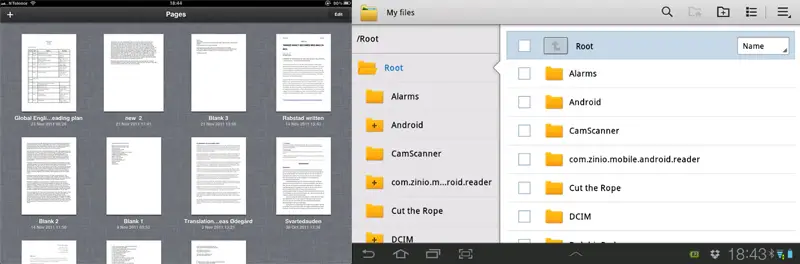
The downsides of iOS’ system are plenty though.
First off, that system leaves duplicate files all over the place. If I scan images in Scanner Pro, annotate the PDF in Goodnotes, and store the annotated file in Goodreader, there will be three versions of the file on the device: one in each app. That’s normally not an issue with small documents and such, but it most definitely isn’t good – and can make things confusing when you find old versions of files.
The advantage of the quick photo and video importer is also something to take with a grain of salt, as that’s the only type of media you can import using the iPad’s USB kit. On my Galaxy Tab I can slap a bunch of video, music, documents, whatever on a flash drive and everything will be accessible from the device. Even getting anywhere close to that on iOS requires special accessories like the AirStash.
Just because it can’t transfer them directly doesn’t mean it can’t handle the files, though. There are file managers on the iPad, but unlike their Android counterparts they work as sort of a file hub for other apps and draw on their own app-only file library. I’ve handled all sorts of files on the iPad, including .exe files for Windows, .gpx files for my GPS, .zip and .rar files, etc. I just have to tell the file manager to send the file off to whatever app is going to use it instead of expecting that app to “get it itself.”
By extension, the iPad also doesn’t have any form of expandable memory aside from devices like the AirStash (which count as external memory, not expandable). If Apple really wanted to, it could have made it work with their app-based storage system, but Apple being Apple it would rather charge people for more storage and avoid the issue altogether. Wireless hard drives make each OS’ external memory capabilities roughly equal at this point (with the way they access it being different and more convoluted on iOS), but as far as combined on-board storage goes, Android is actually ahead. Many Android devices go only to 32GB of internal memory while the iPad goes to 64GB, but SDXC capable tablets are starting to pop up, which brings their expandable memory options to 64GB for 96GB total. If you take the 64GB Transformer Prime, you could basically slap multiple tiny flashdrives and memory cards into every port of the thing and get hundreds of gigabytes of flash memory, while the Archos G9’s 250GB hard drives top even that.
It is however important to remember that a lot of data is stored online these days. I use only part of the 32GB available on my iPad 2 because of services like Dropbox, Carbonite, and others. Carbonite alone has 92GB of files, 46,000 individual ones, all accessible from my iPad wherever I am thanks to 3G and only taking up 3MB for the app itself.
Basically, it comes down to what you’re using your tablet for. If you need to connect a flash drive with documents, iOS is completely out of the race. If you want to transfer photos while on vacation, iOS is easier and actually has better format support for reading formats out of the box (not talking third-party apps here). If you want a lot of internal storage through expandable memory, you’ve got Android. If you don’t mind paying for it, you also get to 64GB on the iPad. Some Android devices don’t actually have expandable memory, which turns the table.
Do you want to be able to see the files in their folders, or do you prefer the simplicity and (possible) speed of iOS’ per-app file system? These are questions you have to ask and answer yourself. You might sit there on the train with your 250GB Archos Android tablet and watch your vast library of video while thinking that the iPad guy beside you was a fool to get something with that little memory, but remember that he might sit on terabytes of work documents through cloud services.
Interface
Home screen
By “interface” I mean stock iOS vs stock Android, custom UIs aside. There are quite a few differences between the OSes in this respect, and some of those differences might tip the scale. To start it off, the home screens are very different. On iOS, the home screen is pretty much synonymous with “app list.” It lists all your apps, and aside from, say, showing the date on the stock Calendar icon and showing tiny number notifications on the icons, there isn’t even a trace of widgets anywhere. You can arrange apps in folders and move them around to different screens, add web shortcuts and even shortcuts to settings, but that’s it. Deleting an “icon” is the same as deleting an app, and the apps exist solely in that place.
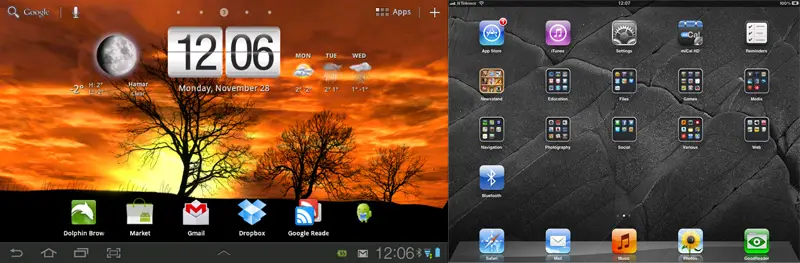
On Android, the home screen is separate from the app list, the latter being a list of all your apps. The home screen works more like a traditional computer desktop, where any app icons are just shortcuts – they can have duplicates, they can be deleted without affecting the app installs, etc. Key to the Android home screen experience is widgets. Widgets are basically tiny apps that run in parts of the screen. You might for instance have a weather forecast widget, a clock, email windows that shows the last few emails, news, buttons to control settings, etc. The screenshot above showing my Galaxy Tab and my iPad 2’s home screens show the difference quite clearly. Exactly how much one values widgets is up to each individual. I’m very undetermined on the matter. To me, widgets are a way of personalizing my tablet. When I unlock my Tab I immediately know it’s my Tab because I set it up that way. On the iPad, I either recognize the wallpaper (which is one of the stock ones) or the apps – only way I can tell it’s mine from just looking at it. I love the way my Tab looks, while I don’t really care about the iPad since its home screen is just a matter of organizing apps.
That being said, I personally don’t find much utility in the widgets. I like how they look, how they make the device mine, but as far as actually making a difference for productivity I don’t see it – but that’s of course a personal preference for me. “Information at a glance” is what people say about widgets. However launching a weather app, letting it load, and closing it again takes less than 5 seconds (I timed it), so that’s not going to save me much. I use email and RSS more than most but that’s just the more reason why I prefer the full apps.
What’s more, the more widgets I put on the home screen the less icons I can have, making me scroll between screens to find them. The only use I’ve seen for widgets that’s not just for looks is to toggle settings, and the status bar has that anyway. Again, personal preference.
Speaking of the status bar, that’s another difference. In the image above you see the Tab’s status bar on the bottom and the iPad’s on the top. Pulling down on the iPad one brings up notifications as of iOS 5; everything from new emails to new magazines in the Newsstand app or crops being ready to harvest in some Famville-like game. In Honeycomb (Android 3.0+), those notifications come in the form of icons on the status bar. You can see I have a new email notification in the screenshot above. Downloads, music player controls, USB connection status, and so on pop up there too. Beside it you have a status bar widget that shows the battery percentage, Bluetooth and WiFi status, and the clock. To the very left are the software buttons that have replaced hardware buttons in Honeycomb: back, home, multitasking, and an optional screenshot button. That arrow in the middle brings up a list of some utility apps on my Tab, including a task manager and calculator. The iPad status bar is much more bland, and doesn’t really do anything.
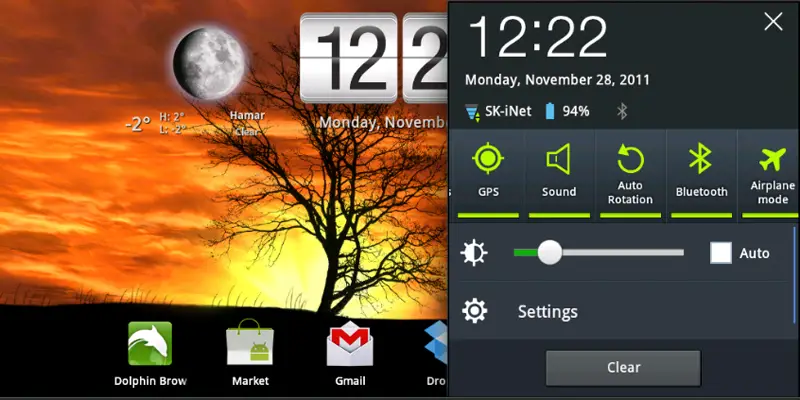
What you see above is the menu that pops up when I click the clock section of the status bar in Android. There’s direct access to a lot of toggle switches, more information about the device, and a link to settings. I find this highly useful, and miss it when in iOS. Third-party apps can access this too, and normally there is a more advanced battery widget there – though I fear that my task killer might have murdered it in this screenshot.
Since Android uses app shortcuts instead of direct app icons, simply deleting an icon does nothing. To uninstall an app you have to go to the application part of the setting and hit “uninstall.” I know this, but am still so used to the iOS system that I forget. Not quite sure which one I prefer – the iOS system is easier, the Android system more advanced. What else is new. In a nutshell, the Android home screen allows for more customization and control over the device. You can do a lot without ever leaving it, while on iOS it’s a utility to store apps. They both have merit, and again it’s a matter of personal preferences.
Apps
There are two formats for iOS: iPad and iPhone/iPod touch. The iPhone and iPod touch currently have 640 x 960 resolution screens, with older models being exactly a quarter of that, 320 x 480. The physical screen size is the same between all models of iPhone and iPod touch, and the difference in resolution is such that scaling is an exact 4x science: double the pixels in either direction. On the iPad, we’re still on the original 768 x 1024 resolution, expected to increase to 1536 x 2048 in the future, another exact 4x increase.
The reason why this is important is that touch screen devices work differently from mouse-controlled computers. It’s often more important to have a 1920 x 1080 resolution screen instead of a 1366 x 768 screen on your computer than it is to have a 24-inch instead of a 20-inch. The higher the resolution, the more you can fit on the screen: more of a web page, more of a photo, more tools in Photoshop, etc. The mouse will scale with the resolution, and your eyesight is the limitation, not the input.
A touch screen is different. Increasing the resolution four times on the same physical screen size doesn’t make your fingers four times more accurate. Buttons need to be a certain size to be usable by a finger, so even though the iPhone and iPad are currently close in resolution, the physical screen real estate means that you can fit a lot more controls and interface elements on an iPad than you can on an iPhone – and similarly for phones vs tablets on Android.
iOS has a lot of controls internally in the apps. When you run an iPhone app on the iPad, it will be scaled up, pixelated, and much bigger than it needs to be. The pixelation is because Apple runs all iPhone optimized apps in 320 x 480 on the iPad, regardless of the fact that the 640 x 960 versions would look better and still fit (since it runs the 320 x 480 ones in 4x mode anyway). This is just Apple being stupid, nothing else.
Android works a lot differently. There are hundreds, if not thousands, of combinations of resolutions and screen sizes. There are 240 x 320 2-inch screens and 1280 x 800 10.1-inch screens, plus everything in between. You find 1280 x 800 on 5-inch phones and on 10.1-inch tablets. This mixture of resolutions and screen sizes means that Android needs to scale in a whole different way than iOS, more like something like Windows. Many Android apps handle this very well. Settings and controls are often done using default OS settings, meaning that the look of a lot of buttons and menus is generated by the device, not the app directly. That’s good, because it means that apps scale much better. The apps themselves often handle the scaling well too; it all depends on what type of app it is. You might end up having lists of music files that look very oversized on a tablet, but not blown up or pixelated.
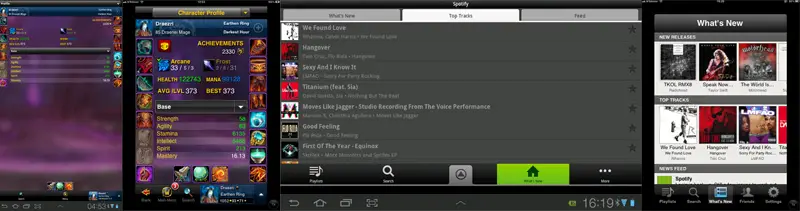
There are, however, instances where scaling doesn’t work at all, and that’s normally when apps rely heavily on their own interface elements. The World of Warcraft Armory app is one example that I came across. The screenshot above shows both the Armory app (two left screenshots) and Spotify’s app (two right screenshots) from both OSes side by side. None of the four are optimized for the device they’re running on. For Armory, the difference between the iPad (right) and Galaxy Tab (left) is very noticeable. The iPad scales up the iPhone app directly, keeping all the ratios and such intact. In person it looks like a huge freaking iPhone, but at least everything looks like it should, albeit big. On Android however, the app has kept the 1:1 pixel ratio on those non-standard buttons and instead left a lot of open space as the app isn’t designed to scale that much. It looks a bit like using a browser on a high resolution computer screen, with so much free space on pages that doesn’t automatically scale. The resulting buttons are hard to press due to being too small, and it simply looks broken in a way.
Spotify is the other way around. I stopped paying for the service a year ago because I don’t think it’s acceptable for a paid service like that to not bother making optimized Honeycomb and iPad apps. As you can see though, the existing apps look different on the two devices. The scaled-up iPhone app (right) once again looks like a big iPhone, and on a 9.7-inch tablet it looks a lot more pixelated than in that scaled down screenshot above. In reality, that right screenshot above is displayed on a screen that’s physically twice the size of the left one, so you can imagine just how oversized it is. The Android app, on the other hand, doesn’t look that much out of place – except for being the only landscape screenshot up there, which is because the app refuses to go portrait (another strike, Spotify). On an optimized app you’d likely have sidebars or larger thumbnails or something like that to use the space, but aside from that, it fills the screen nicely and without massive issues like the Armory app.

This is pretty much the case for many apps. Either they’re optimized, like the two screenshots from Zinio above, or they’re not, like the screenshots above that again. On Android, unoptimized apps can either look fine, like Spotify, or be practically unusable, like Armory. I had a widget creator app that was literally unusable because it didn’t scale and ended up making all the interface elements too small to interact with.
What you should take away from this is that it’s a good idea to check if there are optimized apps for the services you’re likely to use. You don’t want to get stuck using an iPhone-optimized app if it’s one of your absolute core apps, and Android might be better then, even if the app still isn’t optimized. Then again, the Android version might be completely unusable – it depends on the app. Just don’t trust anyone who tells you that Android’s different screen resolutions and sizes is never a problem, because that’s simply not the case.
EDIT: Someone pointed out in the comments that Android 3.2 has a new option that works like on iOS. After some back and forth it became clear that my 7.0 Plus didn’t seem to have it, as his 10.1 prompted that option on Armory while mine doesn’t – both on 3.2. I contacted Samsung, and they said the 7.0 Plus doesn’t have it yet. Then, out of the blue, I try another app that was designed for phones and actually listed as completely incompatible with tablets, and on that one it popped up that button – first I’ve seen of it. From the looks of all this, it might be an issue of resolution and screen size. Maybe some apps that register as incompatible on 10.1 inch 1280 x 800 devices don’t register as such on 7 inch 1024 x 600 devices, even if they still get messed up. It’s nice that Android gets this feature and more importantly lets you choose, but it needs to work better before it can be counted on in all situations.
Performance
As for interface performance, I have to give that one to iOS hands down. iOS will for the most part “just work” without annoyances like the auto rotation being too slow, keyboard taking a split second too long to open, menu navigation lagging, etc. Android is pretty good on those points too when it has proper hardware under the hood, but every now and then stuff hiccups without any good reason.
People also like to say that iOS has a more unified interface in apps and menus, but I don’t agree. Some apps have settings in the app, some in the system settings. Some have slide to delete, some an “edit” button you have to find. Some have main controls on the bottom, some top, some in a separate menu you have to go back to. Android is the same way, and maybe even a bit worse some of the time, but I wouldn’t call either of them a saint for this topic.
iOS is more user friendly most of the time though, and generally a lot more “fool proof” in terms of what you can mess with and not. I would never buy a fully fledged Android device for someone who isn’t good with technology, at the same time I would recommend an iPad in those situations.
Software selection
Oh my, this is a matter of some debate. Some will tell you that Android has equivalents of any software on the iPad. Others, me included, will tell you that it doesn’t. Then there are those who don’t care because they don’t consider mobile apps worth anything anyway. So who’s right? Everyone, sort of. And then some others who weren’t represented.
There are quite a few different types of apps for mobile devices. I’m not talking games vs travel here, but rather categories such as official apps from companies and services, niche apps, “they’re everywhere” apps and so on. To start at the top, some apps really are everywhere. Good luck finding a 50-year-old calculator that doesn’t run Angry Birds at this point. Things like calculators, calendars, office apps, web browsers, video players, etc. exist for all platforms, and especially Android and iOS. Many of these apps will exist on both, some only on one or the other. Sometimes it’s an equivalent, like having to use CamScanner on Android while preferring Scanner Pro on iOS. Point is, you won’t be stuck without the app completely on either OS, but obviously it’s worth checking out first.
Then there are official apps that come from certain companies or services, where it’s either the official app or nothing. The Norwegian newspaper that won some random award, for instance, only offers their specialized iPad version on the iPad right now – though Android is coming. It’s not like you can just go make your own app for things like that like you can with a calculator, so you’re dependent on the companies behind them.
Luckily, the two OSes are pretty evenly matched here as well. The iPad wins, but you’d be hard pressed to find many apps that haven’t made it to Android by now. To mention some of my favorite iOS apps that I installed on Android as well when I got my Tab, the tracking app for the Norwegian Postal System, Zinio, and Skype are all good examples. Some of these have more functionality on Android, such as the tracking app’s widgets.
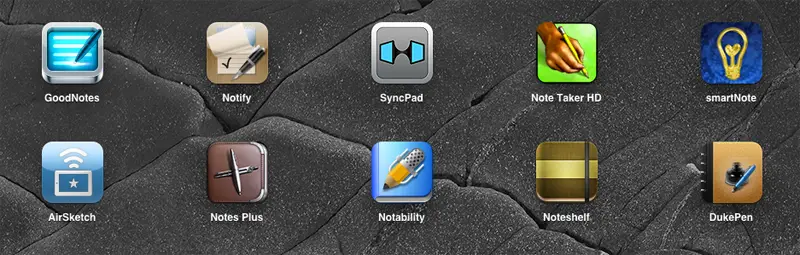
As you move to the more obscure types of apps, the differences become greater. The reason I classify my own iPad as a productivity tool is that I use it for education. It holds my textbooks, I take notes during lectures with it, scan documents to it, etc.
My number one complaint about the app selection on Android is that there’s no proper note taking apps on the OS. By note taking app I don’t mean text editors, or even handwriting optimized drawing apps, but rather apps that can import documents and let me doodle all over them like you’d do with handouts on paper. Keyboard typing isn’t necessarily the logical step up in my mind, especially not if you’re studying something that requires a lot of “non standard notes,” like math, physics, chemistry, or in my case – English where marking things in a document is key. I also need to be able to use magnification mode, which brings up a window that magnifies part of the page and allows you to be accurate while writing big letters with your stylus. There are dozens on iOS, none on Android (some come close, but no dice – things like Evernote and ezPDF are so far from being the same thing that it’s like calling Mars a garden gnome).
Unfortunately, this isn’t the only educational app that is missing from Android. As I’m writing this I come straight from a lecture where the lecturer had her school-provided iPad connected to the projector via VGA. Most Android tablets don’t even have any way of connecting over VGA, and ironically, the app she used is exactly the kind of app I was talking about above, so it wouldn’t have mattered if they did. My iPad Education Guide is full of apps that are ridiculously useful but don’t exist on Android, like SyncPad, or any of the similar apps. Or ReplayNote, which I also think is brilliant. Splashtop, which makes remote computing software on both iOS and Android, has its main Remote Desktop app on Android, but not apps like Whiteboard or xDisplay. At this rate, the iPad will be the only available option for schools for years to come. It’s cumulative too; once a tablet is adopted in school, more software will be made for it, causing it to be adopted by more, etc.
It’s not all “bad Android, good iOS” though. One of the best things about the Tab for me is that apps can be modifiers of other apps. That is, you can go to Market and download plugins for apps you have. It has annoyed me to no end that LastPass and Xmarks, which have been owned by the same company for ages, still doesn’t have a browser app for the iPad that combines both. You have one app with Xmarks bookmarks and another with LastPass passwords. I say “browser” as iOS won’t let you install plugins at all, so it’s not like they can add it to Safari – making a separate browser to be able to give it a normally-plugin feature is in itself stupid beyond any known forms of measure. It’s like having individual apps for books, but then again, that exists as well. Anyway, on Android browsers, these plugins are available as actual browser plugins for several web browsers, making me very happy when I browse with my Tab.
Another thing you’ll find plenty of on Android is customization apps. That is, widgets and live wallpaper, mostly. Live wallpaper being animated wallpaper (which isn’t possible on iOS) and widgets being what I mentioned earlier. iOS doesn’t have it, so there aren’t any apps for it. This can be a decisive factor for some, or completely unimportant for others. In any case, I most certainly like to have the option to customize.
A final difference is Android and iOS’ “cutoff limit” for when apps become “too technical to be stock.” That is, at what point shouldn’t apps be allowed in the official app store because it requires rooting or jailbreaking. Apple doesn’t allow any apps that have to do with jailbreaking in the App Store, but Google allows plenty of apps that require root in the Market. It’s important to note that a fair share of such apps are available on iOS as well, but only through jailbreaking. Google has been known to throw apps out too, such as game emulators. There are, in other words, no good and evil companies here, just enough shades of gray to duplicate every single map of every single first person shooter released this year.
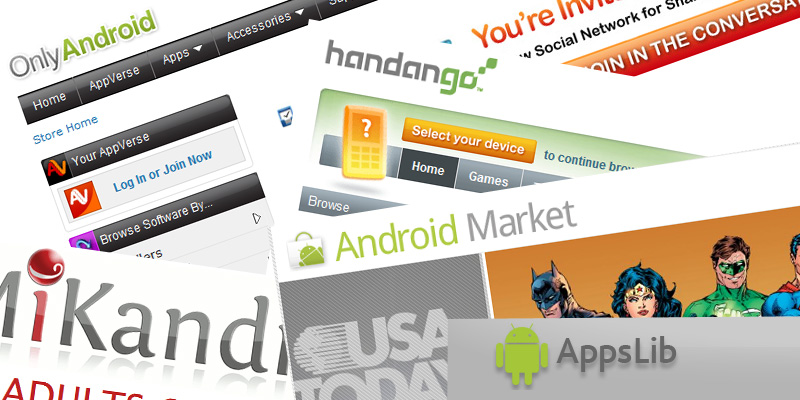
Finally, it’s important to note that while there’s one single app store for iOS (unless you jailbreak), Android has multiple, and also allows you to install apps using .apk files (essentially Android’s .exe). Android Market is the official one, with Amazon Appstore being the second most popular (though US-only). There are dozens of others too, and some device manufacturers even have their own. I’ve seen people claim that you will never need an app store other than the Market, a statement that was true for me for about the first 1.5 hours of owning the Tab – then it was off to SlideME to grab an app I needed from there. Some devices, especially cheaper ones or heavily customized ones, don’t even come with the Market because they’re not approved by Google. Having Market should quite frankly be a requirement for any Android device, regardless of whether companies like Amazon wants to promote their own.
As for whether or not multiple app stores is fragmentation or just “how desktop OSes have been for years,” I personally feel very annoyed when I have to use Google to find an app because I can’t be sure if the Market search came up empty just because the app is somewhere else. The fact that Windows does it that way is no reason to do it in my opinion, as finding and installing programs on Windows isn’t exactly an act to follow. Being able to sideload apps via .apk files is nice though, especially since you can load a lot of extracted branded apps from other devices that way.
Hardware
Hardware is very similar to base software for Android; there are many variations out there.
For tablets, Tegra 2 has been the chipset of choice this year, though we’ve seen lots of others as well. The Galaxy Tab 7.0 Plus that I have runs on a Exynos processor, made by Samsung itself. RAM is normally 1GB on tablets – as it should be – but some still use 512MB. Screens can vary, both in size and resolution. Android 3.2 was the first version of Android to allow for 7-inch Honeycomb tablets, so more tablets are coming out now that move away from the 10.1-inch form factor. Samsung has 7, 7.7, 8.9 and 10.1 inch models, for instance. Some of these tablets have different ports; some have HDMI built in, others need adapters, some have good cameras, some bad, some Bluetooth 3.0, some 2.1, etc. My 7.0 Plus has an IR sensor, which certainly isn’t standard.
Buying the latest model doesn’t guarantee you anything either; the 7.0 Plus is two weeks old, but doesn’t have the 1.4GHz dual-core CPU of the 7.7 nor the 1.4GHz quad-core Tegra 3 that the Transformer Prime (which is right around the corner) has. With iOS, buying a device when it’s new pretty much guarantees you that it’s top of the line for a year. For Android, it might have been outdated for a year already.
What you have to be weary of with these differences in hardware is that they might affect the performance and compatibility with software. Again, some people might state that this problem doesn’t exist, but that’s what duct tape is for. For instance, I had trouble with Splashtop HD when I first got the Tab, as the image would suffer from ghosting and coloring issues. After some back and forth with Splashtop’s excellent support, I got a refund and this explanation:
“The problem is caused by the “native render” which apply YUV format as input. Maybe as you know, the video decoder produce YUV data, so if we can use the YUV data directly, the render speed will be much faster than convert them into RGB. However, there is some devices which “native render” doesn’t work as the spec, so the color looks strange.
The phone version use OpenGL for rendering, which apply RGB data. The YUV data is converted into RGB so it maybe slower, but it won’t cause color problem.”
Translated: “some hidden video decoding feature that no normal consumer has any clue exists is causing the app to malfunction for no apparent reason, even thought it’s made for the OS version you’re using.” The phone version they’re talking about turned out to work perfectly, though, so no harm done.

Another example is Sixaxis Controller, which allows you to connect Playstation 3 controllers over Bluetooth as long as the device is rooted. Note how the description talks of a separate app that checks to see if your device is compatible. Once you require apps to check if apps are compatible, any notion of “hardware doesn’t matter” goes out the window.
iOS isn’t completely free from this either, though, but it’s generally a lot better. Apple controls the devices, so there’s a natural limit on how many different CPUs can be out there at any given point. CPU and GPU performance as well as RAM, gyroscope, camera, etc. various between devices, which means that there are apps that don’t work on some Apple devices but work on others. Games are starting to get to the point where older devices are left behind, and that’s just natural. It will tell you if your device is compatible though, and it’s after all a lot easier to keep track of a dozen devices than hundreds.
Worth noting is that if you’re comparing hardware specs, RAM and CPU speeds aren’t comparable between OSes. The iPad is insanely much smoother and more stable on 1GHz dual-core/512MB RAM than my Tab 7.0 Plus is on 1.2GHz dual-core/1GB RAM. iOS is optimized for the hardware, and that makes a pretty huge difference all things considered.
Rooting and jailbreaking
Rooting and jailbreaking aren’t the same things, but they’re often seen as each OS’ “unlocked mode.” Rooting on Android gives you more control over the OS you have, as well as the ability to switch to another version of Android. Jailbreaking an iOS device is not about getting different ROMs (custom OSes) but more about being able to unlock the potential of the currently most up to date version of iOS.
Once you take this leap, iOS and Android become very similar. While mouse support is built into Android without root, it can be added to iOS when jailbroken. Game emulators can run on Android without root, but connecting a controller requires root on some devices (not for all devices, not for all controllers), and on iOS both the emulators themselves and the controllers require jailbreaking. The home screen becomes more customizable with a jailbroken iOS device, which is a built in feature of Android.
Despite this, rooting seems to be more “socially acceptable” than jailbreaking. An Android users might criticize the iPad’s shortcomings in the same breath of air as bragging about what a custom ROM can do on Android, which to me seems a bit backwards. Personally I try to stay away from jailbreaking on iOS. I’ve tried it and didn’t like the “mess” compared to the ridiculously stable and easy to use stock iOS. The iPad is a productivity device, so as long as it does that well I haven’t seen a reason to mess with it. My Tab is more of a toy to me, though, so there’s more chance that I will start messing around with root once I’ve finished nagging about the stock experience.
Both rooting and jailbreaking are considered “advanced” features though, even if it really isn’t that complicated. If you’re only looking for the stock experience, then iOS will be the more stable, easy to use system and Android will be the more open, customizable one.
Accessories
As with hardware this is not really about the OSes themselves, but rather about the devices they’re on. Still, accessories are very important for the overall experience, and they enhance the OS as well. Expandable memory and USB accessories are things I already mentioned in the file system section, and are important accessories to consider. I also mentioned VGA cables, which some Android tablets have, and others don’t. Both iOS and Android have HDMI connectivity, though the iPad and many Android tablets require adapters while others have it built in (normally microHDMI, which still counts as an adapter in my book).
Both OSes support both wired and wireless keyboards, but Android is the only one to support mice without jailbreaking. That can be useful in some situations, but most of the time the touch screen is better suited for the task. USB audio devices work on my iPad but not my Tab, though that might be the Tab, not Android.

Other accessories include things like docks, other video connectivity options (VGA, component, composite, wireless AirPlay to Apple TV etc), cases, etc. I like the iPad 2 Smart Cover a lot, though a similar cover will be on the Transformer Prime. A lot of weird accessories are coming out such as remote controlled toys (controlled from the tablet), blood pressure monitors, terrariums, and who knows what. A lot of these are iPad only, but some support Android as well.
Android can, however, connect to DIY project boards and control those, but unless you’re a (hobby) engineer that’s not going to be the first thing you buy. Android also has a lot of accessories “baked into” certain tablets, like the Transformer’s keyboard dock or the HTC Flyer’s digitizer pen. Sometimes, those accessories alone make Android the preferable choice.
Styli are universal, so are things like the AirStash. The iPad generally has more things like docks, cases, various lengths cables, etc. Still, cases might be your biggest problem with Android tablets, and even that doesn’t last long after release before something is out for your device.
Conclusion
I’m pretty sure I’ve forgotten quite a few things and pissed off some people with my “insert adverb adverb adverb adjective.” Still, I think I’ll chance calling it a day on this guide for now.
Picking between the two OSes and the devices they run on is fully a matter of personal preference and choice. Don’t ever ask anyone which tablet you should choose, as whoever they are, they’re not you. Getting pros, cons, and recommendations is one thing, but make sure you understand the basics before you make a decision.
I had been off Android for over a year when I got the Galaxy Tab, and very little about it surprised me because you can gain a certain amount of understanding of something just by reading online. The thing that matters most to someone might be an app, the size of a device, its video capabilities, music storage options, connectivity speeds, accessibility (*sigh* one of those things I forgot…iOS is generally better than Android for this), or even the ability to play multiplayer games with a friend. Let those considerations guide your decisions, not what’s “cool,” or what’s “the underdog.”
Both these OSes have their pros and cons, and both could learn from one another. If I could I would, of course, put the pieces together to get an OS tailored to me personally, but then there would be three OSes out there, none of which would be absolutely perfect for anyone else.

