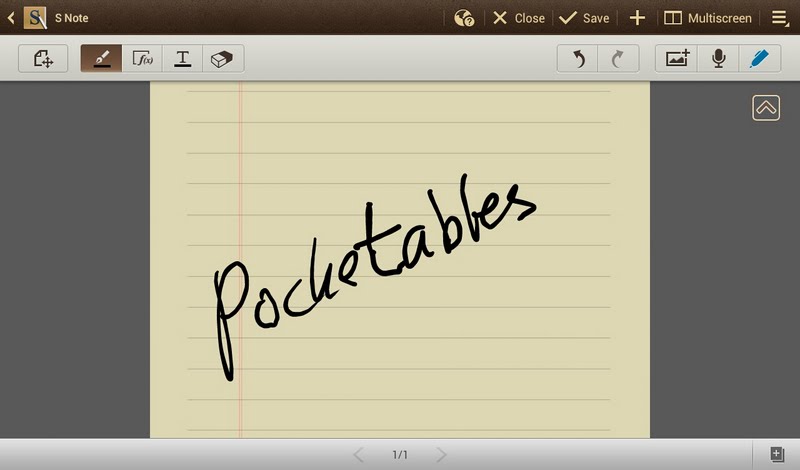Hands-on review: Samsung Galaxy Note 10.1 + S Note software

The Galaxy Note 10.1 is out, and it’s a tablet I’ve been quite interested in, since it’s the first tablet that’s made for the thing I’ve been doing with my iPad for a year and a half: taking notes. I managed to find a demo unit, and ripped into it with my mind set on finding the answer to a bunch of questions I’ve had about the device. I didn’t have enough hands-on time for a proper review, but it was enough for me to get most of my questions answered, so I wanted to share those initial impressions and thoughts.
I’ll be comparing the Note 10.1 to the iPad, and that’s because I’m writing this from a note taker’s point of view. Android itself is largely useless for note taking, which is why the bundled S Note app on the Note 10.1 is so crucial. The iPad lacks the pen, but it has software like you wouldn’t believe, so it’s really the only alternative if you ask me.
The pen is awesome
First off, I just want to say that the pen is awesome. It had its uses on the 5-inch Galaxy Note, but when paired with a 10.1-inch screen, it’s something completely different. It’s incredibly accurate, and makes anything that deals with pen input a breeze. You always have it with you thanks to the special slot for it in the tablet itself, and while this limits how pen-sized it can be, it is quite usable. A year and a half of talking notes with a stylus just made me that much more aware of what a difference it is to use a proper digitizer pen, and there’s no doubt that the pen is the selling point of the Note 10.1.
That being said, the difference compared to using a finger-mimicking stylus is more about the ease of use than it is the result. Many iPad note taking apps have a magnification mode where part of the screen is a magnified version of another part of the screen. This allows you to write huge letters and have them be shrunk down, resulting in hand writing that basically looks the same as what you get without zooming on the Note 10.1. I doubt the resulting notes would look any different if I were to trade my iPad for a Note 10.1; however, it would be much, much easier to create them to begin with.
Of course it all depends on what type of notes you create. The S Note software has both shape and formula matching built in, and I was amazed at how well it worked. The Note 10.1’s advantage in fields like math and physics is impossible to ignore, as magnification mode input really works best on normal handwriting. There is iPad software with both handwriting and shape matching, however, so the formula matching was what impressed me the most – though such software might be available on the iPad as well.

The bottom line is basically that it depends on what type of notes you’ll be doing, as well as how much of it you’ll do. If you want to write page up and page down with handwritten notes, the Note 10.1 is going to have a major advantage. If you want to add the odd annotation to a PDF file here and there, I doubt you’ll really need it, as the pen’s ease of use will be offset by the pen-enabled “PDF reader” (S Note) not exactly being up to the standards of proper PDF reader apps on either platform.
The software has issues
Despite some impressive features, the software does have some major issues. The smallest things can become major annoyances when you depend on a tablet for note taking to the degree that I have, and so there were some issues that immediately had me a bit worried when I used the Note 10.1. One of them was PDF import. The way Android works is in many ways similar to Windows, where apps list themselves as compatible with certain file formats and can even be set as the default software for those types of files. When a PDF automatically opened in the included office suite rather than S Note, I therefore assumed that someone had clicked a checkbox while playing with it and caused it to set that behavior as default. I went to application settings, and found that the office suite had no file associations tied to it. A bit of investigation later, and I found that unlike pretty much all the PDF-capable apps I’ve used on the iPad (dozens of them), S Note can’t be used to open files from external sources. You instead need to use an import feature, which to top off the failure is made in a way so that if you click the file instead of the import button when you select the file, it once again opens in the default app – not S Note.
This might seem like a minor issue, but it isn’t. Having to save files manually and then open them from within the app is annoying enough on a computer where files and folders are more common, but on a mobile device it just makes no sense. PDF support is paramount for what I need a device like the Note 10.1 for at least, and while I’m beyond pleased to see that it’s possible at all, I’m also very disappointed that it seems like something of an afterthought.
As for other issues with the software, I can mention that the sketch recording feature was beyond me to figure out. I really wish I had more time with the device to find out exactly what was going on, but unfortunately I don’t. The sketch recording feature is supposed to allow you to record your sketches, similar to ReplayNote on the iPad. There’s a button to start recording, one to stop, and one to save – the latter also being the one to save the note. No matter what I did, I was unable to find out where it saved sketches. I checked the media gallery and the drop-down menu for the note, tried long-click on the note in the notebook list, and looked for any indication of a playback feature. I assume I just overlooked something, but what I’m trying to get at here is that the software isn’t all that intuitive at times. Naturally, you need to get used to it, but it just seems to be a bit behind similar software.
The bigger problem is when S Note isn’t just behind similar software, it’s outright incapable of doing the same things. I have quite the arsenal of apps on my iPad, and they all serve different purposes. The “open in…” feature allows me to send documents between apps so quickly that having multiple apps work together isn’t an issue. With the S Note being made to work alone (as evidenced by the PDF import method), it doesn’t have the same luxury, and outright lack of apps on Android also means that there aren’t really that many apps to work with anyways. I’ve talked about my love for Scanner Pro for the iPad a couple of times in the last few weeks, and how no similar apps can replace it. I’ve yet to find a PDF reader on Android that is even half as good as GoodReader on the iPad, and without Save2PDF to handle PDF conversion, I would have been in trouble many a time. Some more peculiar apps are also favorites of mine, like SyncPad, an app that turns any HTML5-enabled internet-connected screen into a wireless whiteboard.
I could list software forever, but the bottom line is simple: S Note is an app that has the bare minimum of features, while at the same time not having any third party apps to back it up.

The split screen mode is practically useless
The split screen mode on the Note 10.1 has been highlighted many times in promotional material, and the ability to have two windows visible has a lot of potential when it comes to note taking. Unfortunately, this has to be the absolute worst implementation of such a mode I have ever seen, and I didn’t quite believe the reviews I read/watched before I experienced it in real life.
Right now, I’m typing this on my desktop computer, which is connected to two 24-inch monitors. Netflix is on one, my browser – where I’m typing this – on the other. If I need to pause Netflix to concentrate, I can just move my mouse over to the pause button and click it. That will switch the focus over to that window, but it will do so as a result of my interacting with it, not as an individual action before I can interact with the other window. When I then move the cursor back to where I’m typing, it switches the window focus as part of me clicking the text edit field. If I have two text files open, I can move text between them, and instantly switch from one to the other.
Such a scenario is what I expect when I hear the word “split screen.” This is not how it works on the Note 10.1.
You have to first gain focus on the window you want to interact with before you can actually do anything with it, which means that you can’t go from scrolling a web page to taking some notes without first moving the focus to the appropriate window. Not only is the process of moving the focus laggy, but it’s actually so slow that I think the iPad’s five finger gesture to move between apps is at least as fast, if not faster. As such, the only advantage the so-called split screen mode gives you is that you can view another window at the same time as you’re doing something. If you don’t need to actually see both windows at once, simply switching windows is a better way to go. With the Note 10.1 being a 1280 x 800 resolution tablet rather than the new 1920 x 1080 we’re seeing one some Android tablets, splitting the screen in two has issues that you wouldn’t get if you did it on the iPad 3.
That makes the split screen mode on the Note 10.1 that much more embarrassing for Samsung, because the iPad actually has a split screen mode. It’s not official, and it even requires jailbreaking your device, but Quasar does what it promises. It’s also not limited to just a handful of apps like the Note 10.1’s split screen is, and with the iPad 3’s resolution, it can get a bit more out of running apps side by side. Finally you have a series of so-called “floating” apps for Android, like OverSkreen, so the feature isn’t even unique to Android!
What the iPad also has is Note Plus, an app that has many of the features mentioned above, like shape matching, handwriting recognition, and magnification mode. What it also has is a split screen mode, specifically the ability to display a browser next to the notebook. You drag a divider back and forth to decide which screen gets the most screen real-estate, and unlike the feature on the Note 10.1, it actually works just like my PC setup. In fact, you can scroll a web page and take notes simultaneously, thanks to multitouch input.
That difference is my biggest gripe with the Note 10.1 in a nutshell: S Note is not as good as third party software is on the iPad. By a long shot. It’s a made-to-order app that is designed to help the Note 10.1 sell then and there, whereas third party software continues to grow and improve with updates year after year. I doubt there will be an update for S Note until the Galaxy Note 10.1-2, and it desperately needs an update as soon as possible.
2GB of RAM makes for epic memory leakage
When I first got my hands on the demo unit, it was slow. Seriously slow. Part of Samsung’s Android customization is a system resource monitoring app, so I fired it up to see what was going on. In true Android style, dozens of apps were running and using up more than a gigabyte of the device’s 2GB of RAM. Android is supposed to handle situations like that itself, closing apps as needed, however I’ve yet to see a single device where that feature has actually worked. It seems that even with 2GB of RAM on board, that’s still true for the Note 10.1. While 2GB of RAM is obviously going to make a difference, it’s far from a fix for Android’s cumulative memory issues.
Conclusion
I was only able to use the Note 10.1 for a very brief period of time, but I was able to test out many of the things I was curious about – after all, you don’t need to look at a car with square wheels for that long to realize it won’t run well. The accuracy and feel of the pen was a positive surprise, but it was quickly offset by how the software is unfortunately better on paper (or more precisely: in Samsung’s adds) than in reality. Don’t get me wrong, S Note is a huge step forward for note taking on Android, and I dare say that this app alone has done more for that field on Android in one sweep than what third party software has done in the last year. However, other Android tablets isn’t where the Note 10.1’s true competition lies; the iPad is. For the Note 10.1 to be a must have device – at least for me – it would have to have software that is as good as what’s on the iPad in addition to the pen. Instead, you have to choose what’s more important: the pen, or the software.
For me, that choice is made by the price tag that Samsung put on the Note 10.1. The pen hardware isn’t cheap, but without better software, it’s too much of a compromise for me to spend the money Samsung is asking for it.