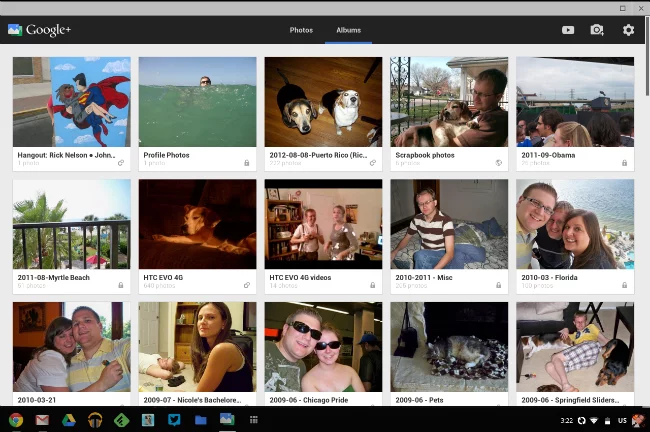Hands on with the new Google+ Photos app for the Chromebook Pixel
Googler AJ Asver announced earlier today via Google+ that a new photo app has been released for the Chromebook Pixel, making it easier than ever to back up, browse, and share your Google+ photos. Right now, the Google+ Photos app is only available for the Pixel, but Google is working on bringing it to the rest of the Chromebook lineup very soon.
If you’ve got a Chromebook Pixel of your own, just navigate to chromebook.com/pixel/owners – you’ll be taken to the page you see below, where you can download the app. If you try going to this page from any device other than a Pixel, you’ll receive an error message stating that the app isn’t available for you yet.

Once you click “Get the app,” you’ll see this popup:
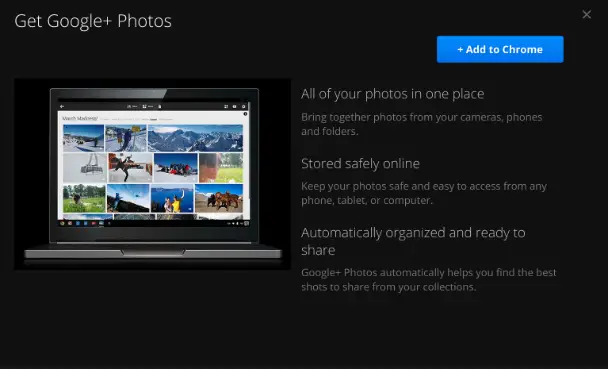
As you can see, it doesn’t request any unnecessary permissions, which is appreciated given many users’ heightened state of awareness about these types of things.
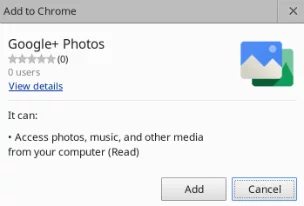
And once Google+ photos is successfully installed, you’ll find this icon in your app launcher.

The installation process is easy enough, although I do find it a bit odd that Google requires you to install this outside of the Chrome Web Store. While the intent is probably not to confuse most other users of Chrome OS, since it’s only available on one device that most people don’t have, it’s still strange to see Google fragmenting the app installation process in the otherwise largely unfragmented world of Chrome.
In any case, once you actually open the app and sign in, you’ll soon learn that it is absolutely beautiful in its simplicity.

Above, you can see some of my recent photos that were automatically backed up from my phone, along with Google’s auto-awesome effects and other automatic organization tools. However, my one complaint here is this: I’ve been using the auto-back up feature since it was first available, and so I now have thousands of photos that go back quite a long time. As it stands now, there’s no easy way to quickly go back to specific moments in time; instead, I am forced to scroll through months and years of photos until I find what I’m looking for. I hope Google creates an easier way to navigate through large photo libraries.
Still, this looks really nice, and I appreciate that Google’s auto-awesome animations are preserved in this gallery view. Of course, you can also choose to view your albums, which seemingly no longer includes your auto-backups.
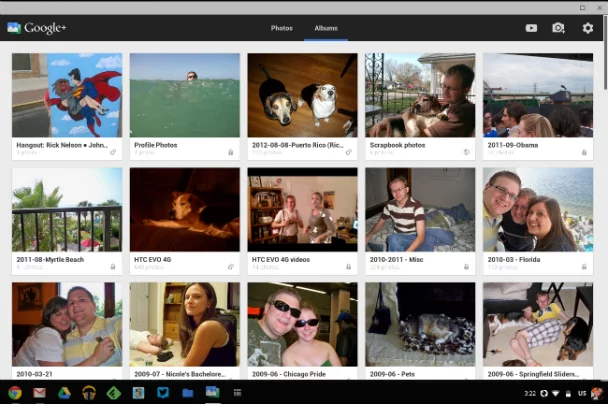
There are four options along the upper right-hand side of the screen, as well:
- Select photos to share or add to album
- Play slideshow
- Add photos
- Settings
The slideshow works great:
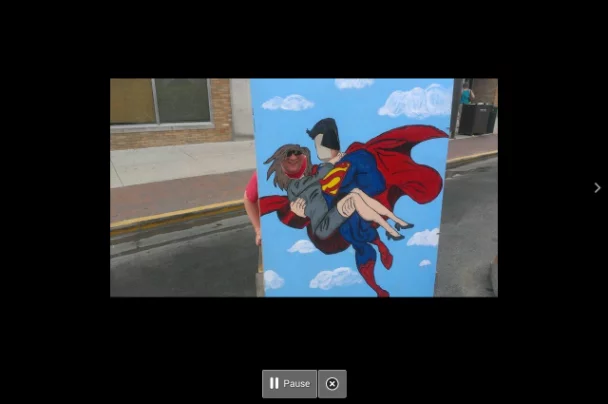
And the settings screen is amazingly simply and useful.
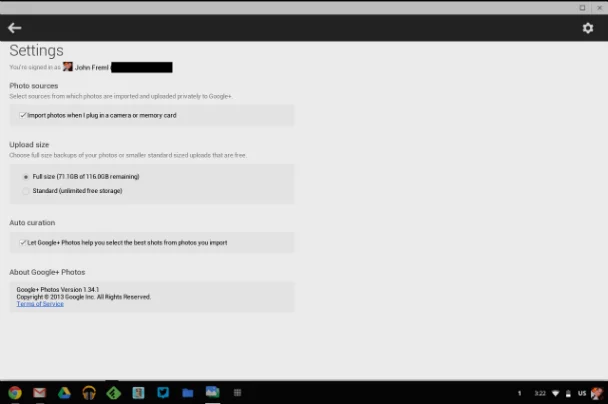
As you can see, when you plug an SD card into the Pixel, you can have an option to backup all of your new photos to Google+ automatically. You can choose to upload them at full resolution and use your existing Google cloud storage allotment, or at the standard 2048 pixels, which won’t use up any storage.
The photo app is touch enabled, so you can navigate everything via the touchscreen. It is also offline-enabled, so you can view your most recent photos even without an internet connection. And of course Google+ comments and sharing is enabled directly in the app.
I’m pretty impressed, and can’t wait to see how this will get even better in the near future. In the meantime, Google, how about releasing QuickOffice, too?